The pressure is high on all businesses to archive data for audit and regulation purposes. Data includes email, wherever it’s hosted. So, if you’re among the hundreds of thousands of companies around the world that have chosen to use Office 365 for their email, you must make sure you have a reliable archive of all mailboxes.
“I’m only a Small Business with No Specific Regulation about Data, Why Would I Archive Office 365 Mailboxes?”
Archiving your Office 365 mailboxes can help you in different scenarios. For instance, a customer may challenge your billing, claiming that she was offered a special discount when she signed up for your services several months ago. In this case, you would need to find any trace of your customer’s exchanges with the employee who helped her sign up. If that employee cannot find any related emails or is not available or has left the company and you’ve had his mailbox deleted, your only way to solve this situation out, is to look into the email archives. What if you don’t have those archives? You can only imagine the outcome of the story: you’d be forced to revise your billing for the customer, or the customer might decide to leave. Letting a customer go is definitely not what you want, and losing money isn’t either.
Conflictual situations with providers, customers and more will always occur. Your business data archives will guarantee you’ll always have all the information needed to clear things up.
What is the difference between backing up and archiving Office 365 mailboxes?
Historically, the terms backup and archive have been misused. There’s actually a difference between the two.
Backup is used for quick mailbox restore
A backup is the process of making copies of your mailboxes, so items can be restored if they were deleted. This means that if an incident occurs, you can restore mailbox items from a specific point in time.
An archive is a complete, unalterable copy of your mailboxes
Archiving is used for preserving and retrieving mailboxes for disaster recovery, compliance or litigation. Archived mailboxes can be kept for decades.
Can all backup products be used for archiving Office 365 mailboxes?
Only specific backup products will allow you to do both.
Therefore, it’s important for every business owner to make a wise choice when it comes to buying an archiving solution. Compared to large enterprises, small businesses have to work on tighter budgets. A single product that helps both archive and back up any device, server or application is the ideal option for a small organization.
6 steps to start archiving your Office 365 mailboxes
Sherweb Online Backup is built to respond to the small business needs. With a single product, an organization can back up not only mobile devices, computers and files, but also applications like Office 365. If you’re looking for an easy solution to archive Office 365 mailboxes, you can rely on Sherweb Online Backup.
Here is how to set up Sherweb Online Backup for Office 365:
Step 1. Log into the Online Backup web console from your management computer. It should run a Windows operating system. Once you’re logged in, click on the ADD button on the top-right corner of the window.
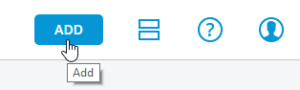
Step 2. Next, scroll down to APPLICATIONS and click on Microsoft Office 365.
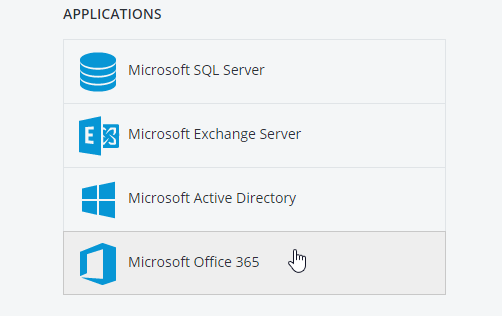
Step 3. This brings you to the Microsoft Office 365 section under DEVICES. Use an Office 365 Global Administrator account to sign in.
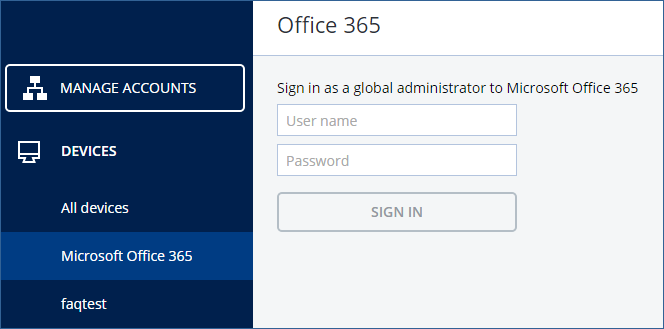
Step 4. Next, your tenant mailboxes are listed after the validation of the Global Administrator’s credentials. Enable backup for the mailboxes you need to save.
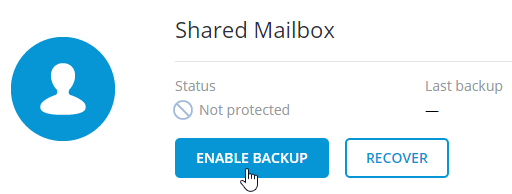
Step 5. Once you’ve chosen your schedule, retention and encryption options, click APPLY.
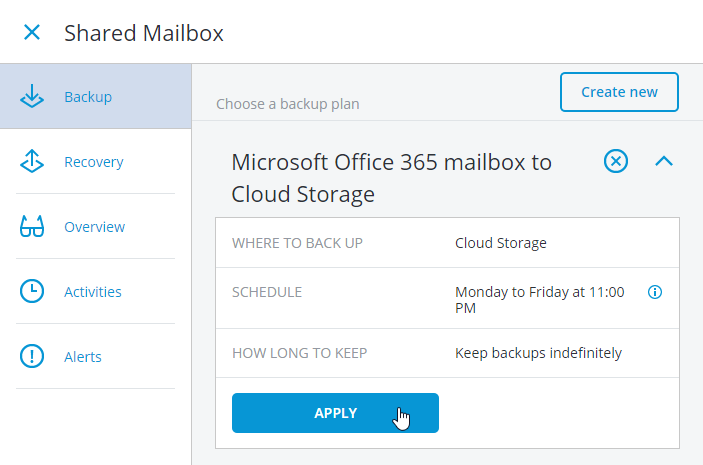
Step 6. Finally, you can choose to back up the mailbox immediately by clicking on RUN NOW.
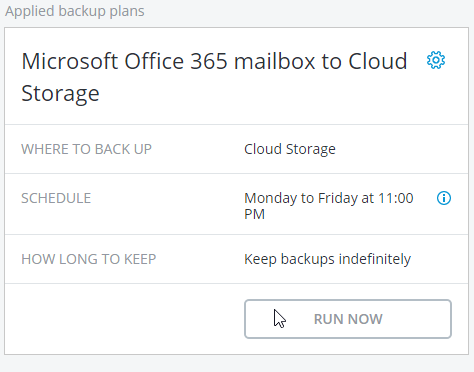
Notice the retention setting “Keep backups indefinitely”?
The default backup plan will allow you to keep your backups indefinitely. This is what you need for your archiving. Moreover, you can protect your archives by activating the encryption.
Step 11. To activate the encryption, click on the gear next to the backup plan name and choose Edit.
Step 12. Next, click on the ENCRYPTION option to display the configuration box. Add a password and choose your encryption algorithm.
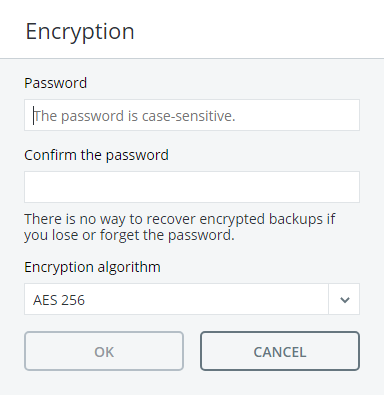
Conclusion
Email is not a simple commodity for the organization. Your company mailboxes contain critical business data that needs to be protected and archived. Every email item is an invaluable piece of information, especially in the case of a dispute or an audit.
It only takes a few minutes to start archiving your Office 365 mailboxes with Sherweb Online Backup. Save yourself some stress and archive your mailboxes now!
