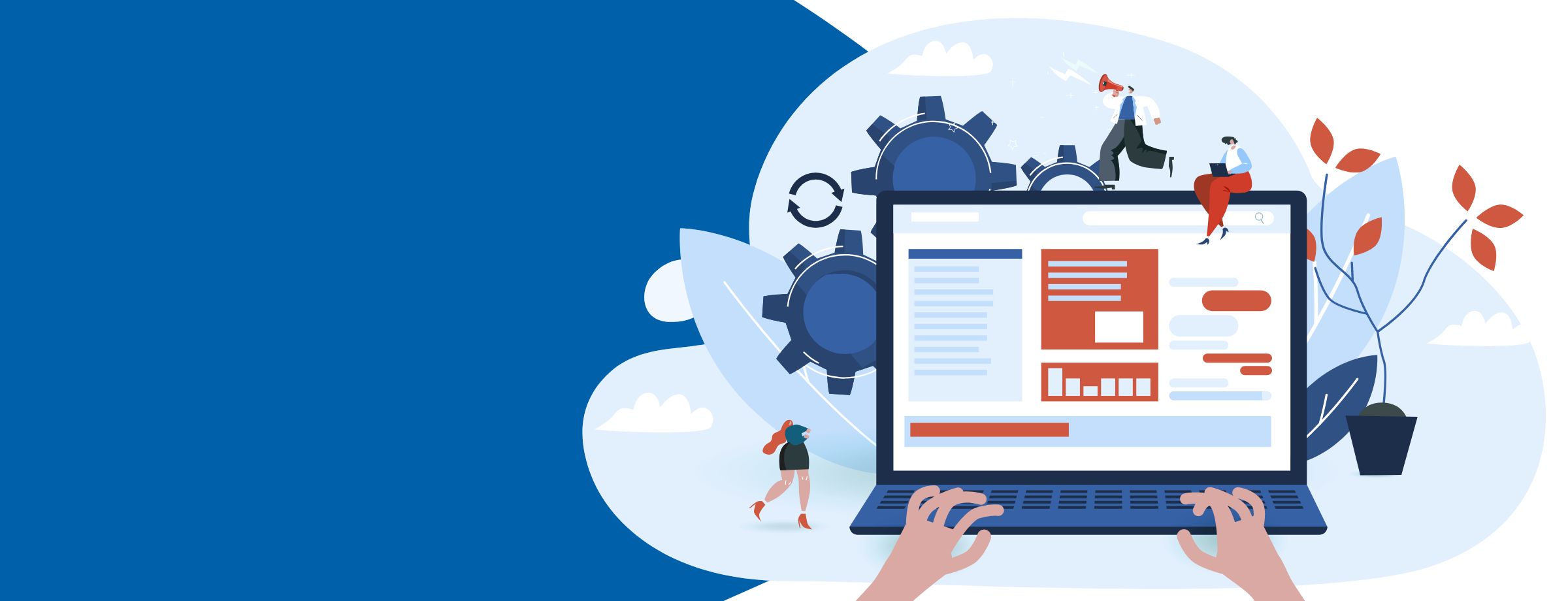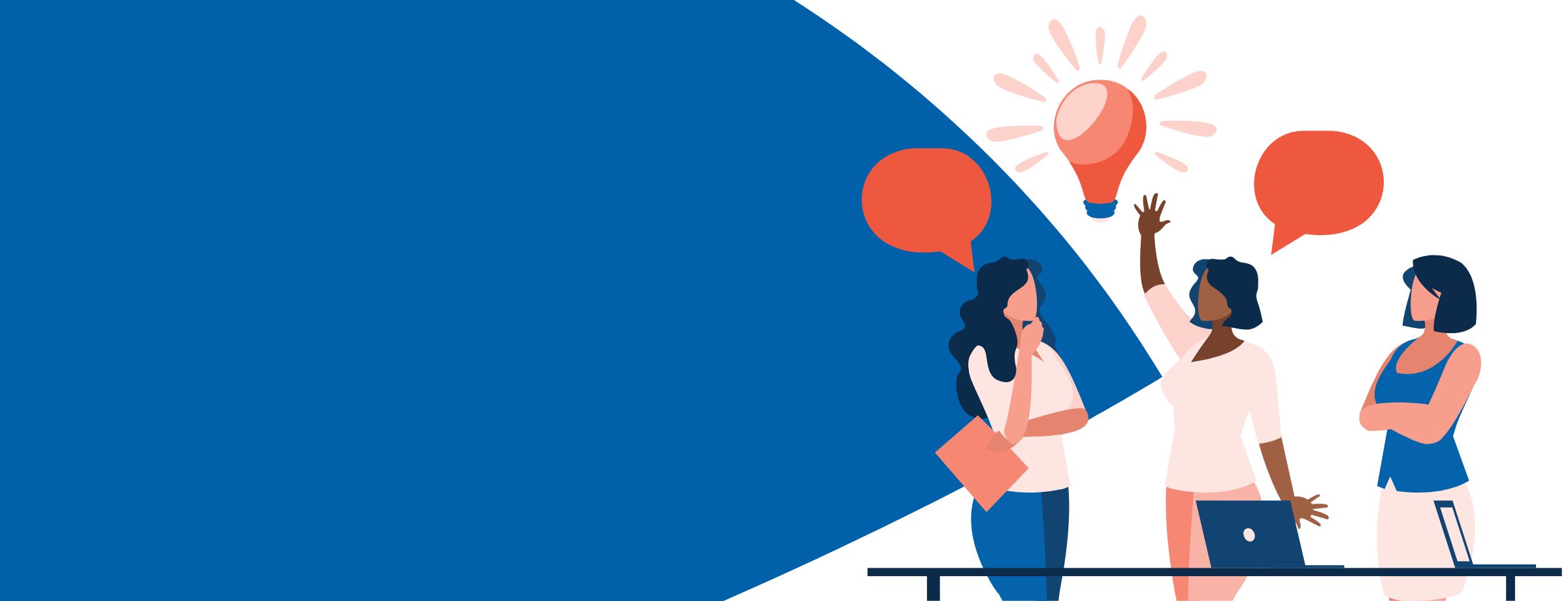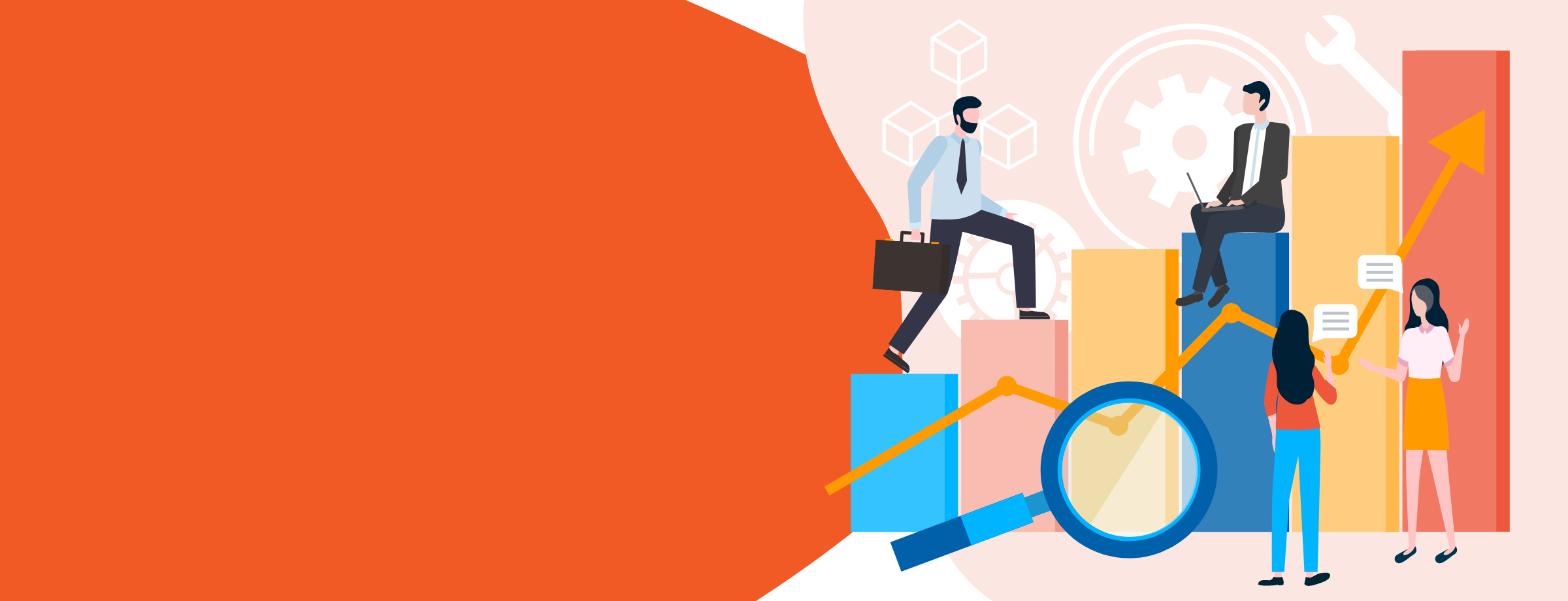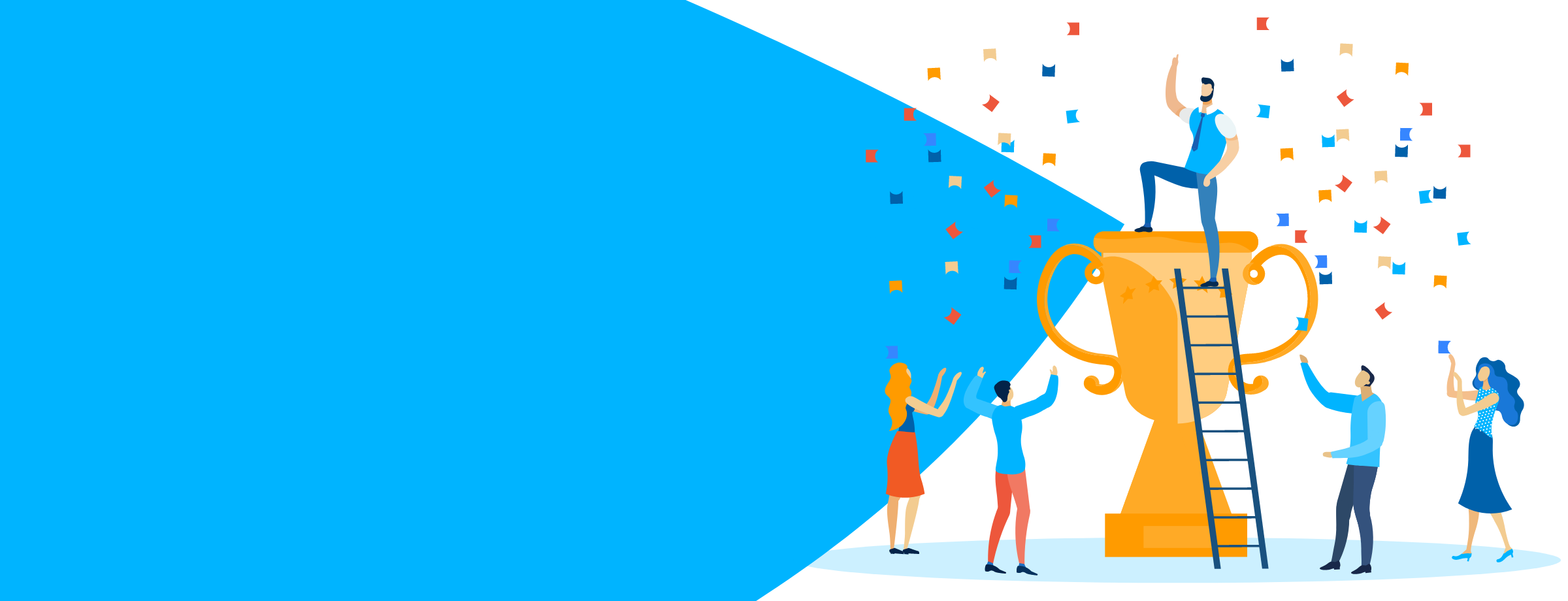The latest Windows 10 update included some important productivity features of interest to IT pros, administrators and service providers. Let’s take a look! But first—why should you care about Windows updates in the first place? A few reasons:
- Improved performance and stability
- New features to increase your productivity
- Elimination of possible security weaknesses
Features to note from the Windows 10 update
Spanning everything from security to ease of use, there’s a lot to cover when it comes to Windows 10 updates. Here are some of the new features we found interesting.
Configuration and deployment
The latest Windows 10 update made improvements to the setup experience, including the addition of more PowerShell cmdlets to Delivery Optimization. Windows 10 Delivery Optimization also received enhancements for enterprise network throttling and automatic cloud-based congestion detection, which helps optimize downloading across devices in your network to maintain efficiency.
Managing updates for Windows 10 also received improvements with the most recent rollout of features. These include reduced offline time during future feature updates, and better controls for both reserved storage and diagnostics for Windows Setup.
Additionally, there’s now an option to recover Windows 10 from the cloud, allowing for faster system recovery overall. To set it up, go to Settings > Update & Security > Recovery to reset your PC and remove everything, by using “Cloud Download” instead of reinstalling from the files on your local drive. You’ll be get the most up-to-date version of Windows 10, which will save you time downloading updates you would otherwise have to download and install.
The Settings app even gives you the ability to control how much bandwidth it uses for downloading Windows updates. In the past, you could set a bandwidth limit as a percentage of bandwidth. In this update, you can choose an “Absolute bandwidth” limit in Mbps for more accurate control of downloaded updates. To find the bandwidth limit options on any version of Windows 10, go to Settings > Update & Security > Delivery Optimization > Advanced options.
Windows Update for Business got some attention as well. In particular, new features were added to the Microsoft Intune console, update validation processes and deferral policies.
Built-in security
Application Guard for Office received an update. Now, when Application Guard policies are enabled in Windows 10, documents opened with the Microsoft 365 Apps client (formerly Office 365 ProPlus), will assign the user a Microsoft 365 E5 license or a Microsoft 365 Security E5 license.
Improving security for hybrid setups, FIDO2 security key support now includes hybrid Azure Active Directory (Azure AD)-joined devices. This feature makes it easier for administrators to implement passwordless environments.
In keeping with support for passwordless environments, the last Windows 10 update also introduced Windows Hello for Microsoft accounts. Windows Hello allows for passwordless logins via multi-factor authentication with Windows Hello Face, Fingerprint, or PIN. The Windows Hello PIN was also added to Safe mode for added security when troubleshooting issues on connected devices.
Windows Sandbox—a lightweight desktop environment for safely running applications in isolation—was enhanced as well. Features include support for configuration files, microphone support, the ability to activate the Ease of Access dialog with Shift+Alt+[print screen] and the ability to enter and exit full screen mode with CTRL+Alt+[break].
Ease of access
On the user experience and design side of things, the latest Windows 10 update added new features that cater to various personal preferences, different work styles and users with disabilities. Here’s a quick breakdown:
- Find your cursor: Makes your text cursor easier to see. You can change your cursor’s width, shape, and color to fit your needs so it’s easier to locate when you edit content and browse the web.
- Magnifier: Reduce eye strain by having text read aloud when you use the Magnifier. Selecting the Play button will start the app reading from the top of a document or on a web page. You can also select a specific piece of text to have it read aloud. Controls include Pause, Next sentence, Previous sentence, and Read from Here.
- Eye control improvements: Updates include drag-and-drop, where the mouse control tool allows drag operations and the ability to combine clicks and drags with the Shift and CTRL keys; Pause, where you can hide the launchpad for uninterrupted content viewing; and Switch, where you can now click a button after selecting a target by fixing your eyes on part of the screen to initiate click actions.
For a complete overview of all the new features added in the latest Windows 10 update, check out this blog from the Microsoft Tech Community.