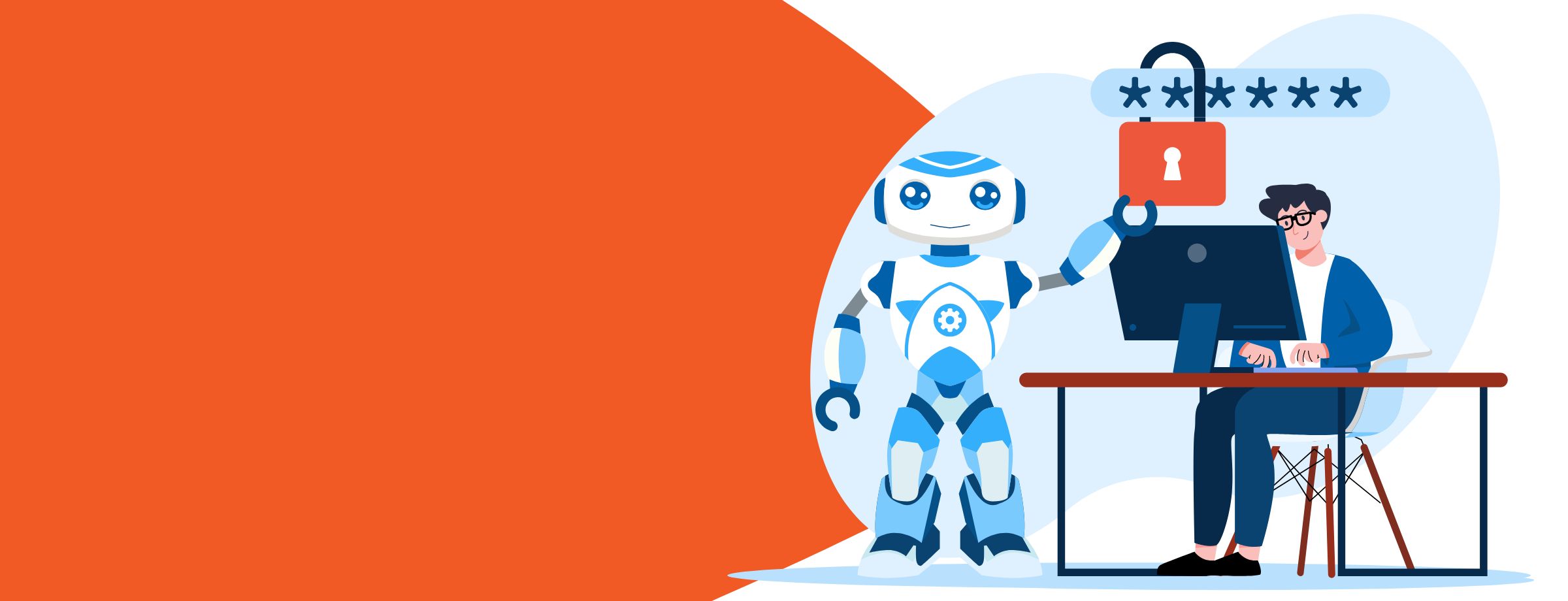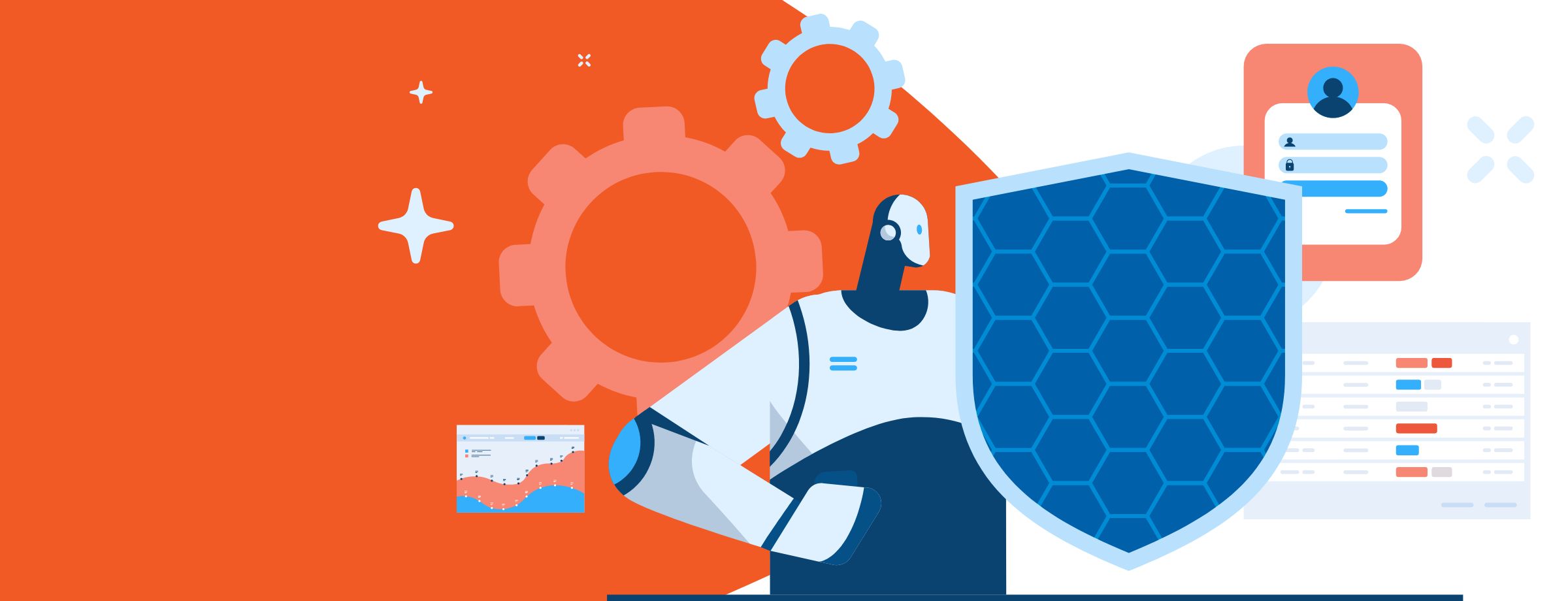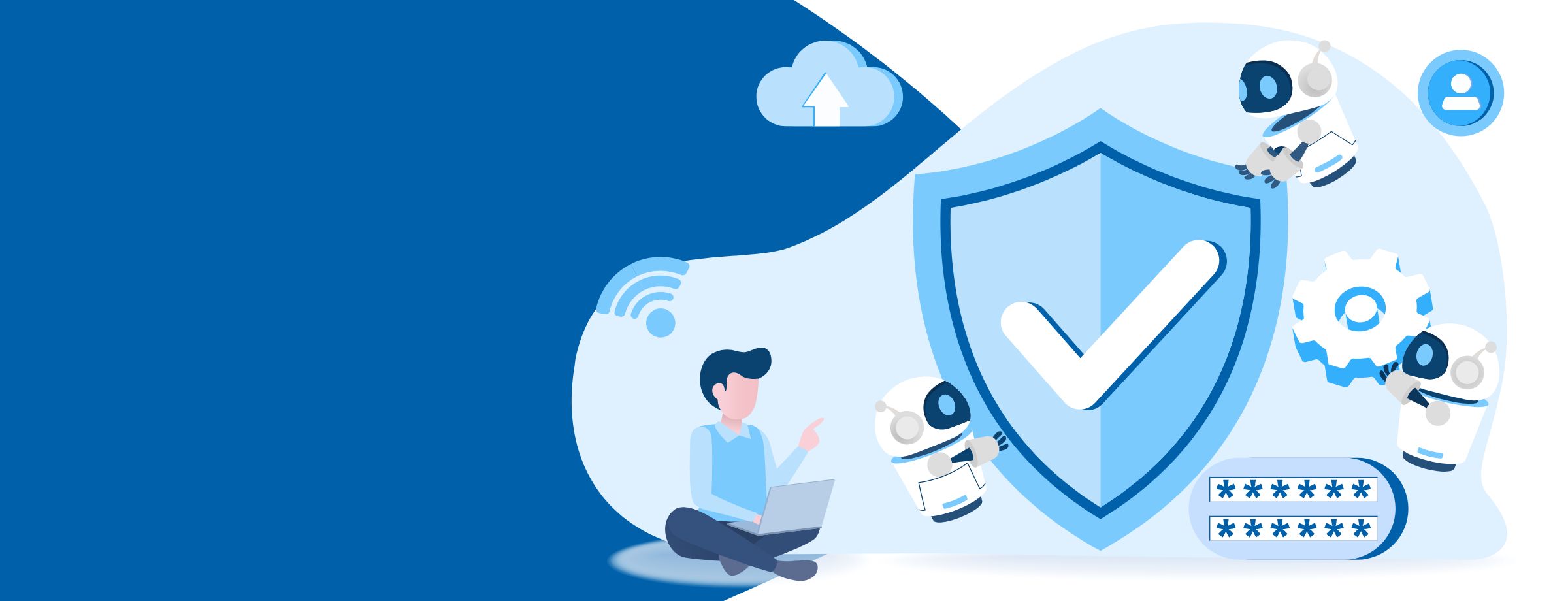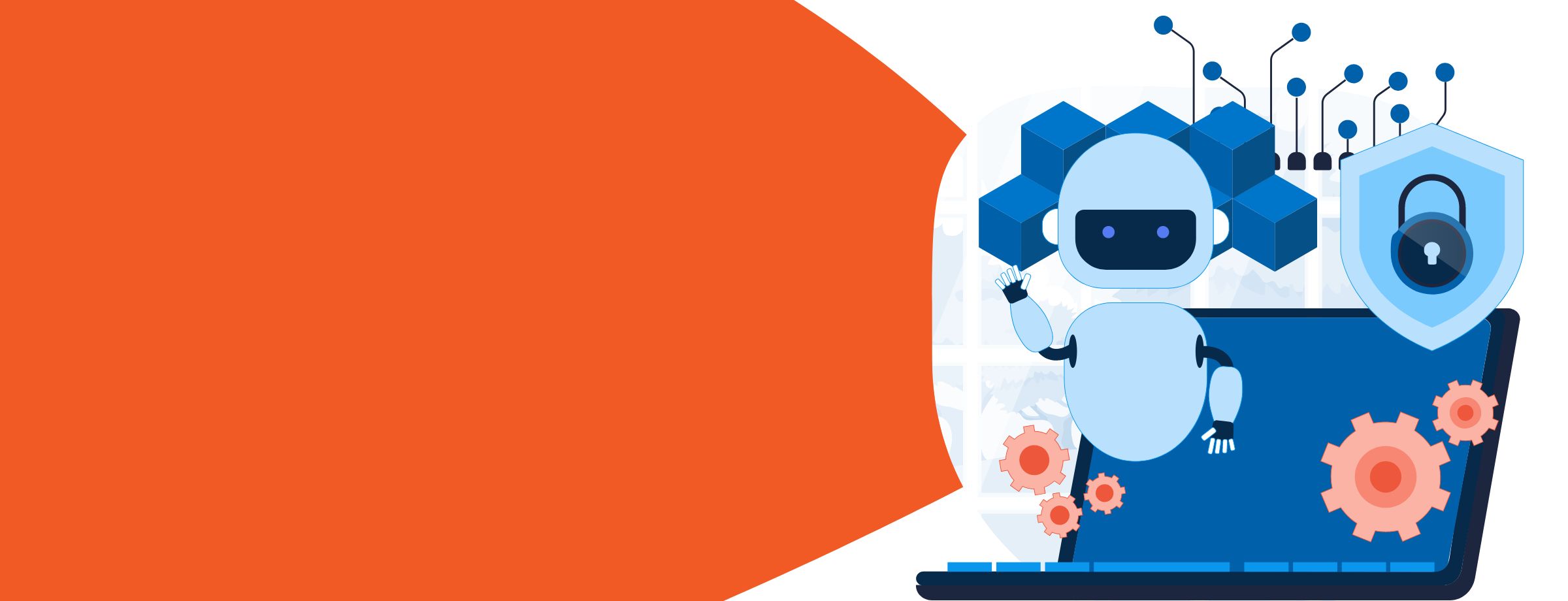Many partners are being asked to support newly remote workforces. To get customers up and running as fast as possible, we recommend deploying Microsoft Teams. You can use this guide to get them going in just 4 steps.
Teams is an excellent platform for supporting remote workers. It gives users multiple methods for communicating one-on-one, in private workgroups, for conducting real-time meetings, and collaborating on shared documents. It also supports communication with external business partners and clients. If your customers are already using Office 365, there’s a good chance they are already licensed for Teams.
Set up your remote workplace with Microsoft Teams in no time thanks to our remote work hub
Fast onboarding
The priority for customers with new remote workers is to get everyone on a reliable platform to communicate and collaborate as fast as possible. Most customers aren’t yet looking for in-depth features. You should get their input to tailor a Teams rollout to best suit their needs, but these 4 steps will be the baseline for any quick deployment process.
1. Start with the essentials—Teams and Channels
A team is the basic organizational unit in Microsoft Teams. They can be provisioned as public, private, or org-wide groups. Anyone in your customer’s organization can join a public team. Team owners have to invite users into a private team. And everyone in the organization is automatically added to org-wide teams when they’re created.
To get started, create an org-wide team for your customer. This can be done either right in the Microsoft Teams client or through the customer’s Teams admin center. Here are instructions for doing it in the client:
- Click ‘Teams’ on the left
- Click ‘Join or Create’ at the bottom of the Teams list
- Click ‘Create’
- Click ‘Org-wide’ in the new window
This new org-wide team gives the business owner an easy way to communicate important updates to the entire organization. It’s a great way to help everyone react to rapidly evolving economic and social changes.
Next, create private teams for critical functions your customers need to perform right now. These could be Finance, Human Resources, or Emergency Response teams. Use the same process as above, but select ‘Private’ for the team type. Add owners to the private team by first inviting individuals or entire Office 365 groups into the team. Then click ‘More options’ from the team list and go to ‘Manage team.’ Switch to the Members tab and set owners under the role entry of each user.
The last essential element to provision are channels on each team that you’ve created. Channels are where users will keep their conversations and tasks for that topic organized. Go back to ‘More options’ in each team and select ‘Add channel.’ These are user-facing objects, so give channels descriptive names to help staff easily understand their purpose.
2. Get users connected
Teams has desktop, mobile, and web clients. Where possible, Microsoft recommends that users install the desktop client for better performance. But that might not be ideal when fast deployment is your priority. The web client is fully featured and performs well.
To speed the onboarding of new users, we recommend sending out a welcome email to your customer’s entire organization with relevant links. Send them a direct link to the customer’s Teams web client. For more self-sufficient organizations, you can also send download links for web and mobile clients, as well as links to documentation and QuickHelp training videos.
3. Monitor usage and adapt features
Once a customer is up and running, we recommend monitoring how their early adoption goes so you can respond proactively to any new needs that emerge. You can also set up a Requests channel in the org-wide team for users to submit feedback.
You can access reports in the Microsoft Teams admin center. Click ‘Analytics & Reports’ from the left-hand navigation pane and then select the specific report you want to run. The most useful at this stage are the Usage and User Activity reports.
The Usage report shows overall activity on your customer’s Teams account, including activity by channel and by user. User Activity reports show you what kinds of actions individual users are taking, including whether they’re making video calls, messaging in channels, or sending direct chat messages. Once you see how users are utilizing the platform, you can provision more resources where they’re needed or remove unused resources to keep the platform uncluttered.
Teams is a highly flexible platform, but it needs to be customized for each customer to get the most from it. The early usage data and anecdotal feedback you collect will help you customize Teams so it gives your customer the most value right away.
4. Expand Microsoft Teams deployment as needed
Once the urgent needs of your customer’s newly remote workforce are met and their schedules have stabilized, you can offer more comprehensive services. This is important for more than just business reasons right now. Mental health experts strongly encourage businesses to maximize communication and support professional relationships among remote workforces.
Video communication is a great way to do this. Teams is an excellent platform for encouraging this kind of communication, as long as customers know it’s capable of doing this. Workers may need your guidance to steer them away from using only the messaging and chat features.
A special note: One feature we think every remote worker with children will appreciate right now is Team’s background blur. Smart software identifies the target individual on camera and blurs out everything behind them in their home office.
Answer the call for remote work and start reselling Microsoft Teams today!
Special considerations
Some businesses may need to make special considerations for how they roll out new Unified Communication (UC) platforms like Teams. If they are already using a Skype for Business configuration or if their business is under certain regulatory compliance demands, there will be limitations with how they use Teams.
Also, while both web and desktop clients are available and fully featured, the one you choose to push to remote workers should depend on the organization’s needs. The web client only works with the current generation of browsers. So if a customer is tied to an older browser, for compatibility with an essential older app, for example, the desktop client is the only option. However, if users aren’t self-sufficient enough to install the desktop client on their own, you’ll need to spend time developing a distribution plan, which will add extra time to your rollout.
Defining a new way to work
Right now, most businesses are just focusing on getting their newly remote workforces up and running. Sherweb Partners are an invaluable resource for those customers as they make this urgent transition.
But as normal work routines resume, your customers may want to keep some of the workflows they’ve developed on Teams. You can offer to scale them up into a complete UCaaS platform if appropriate.