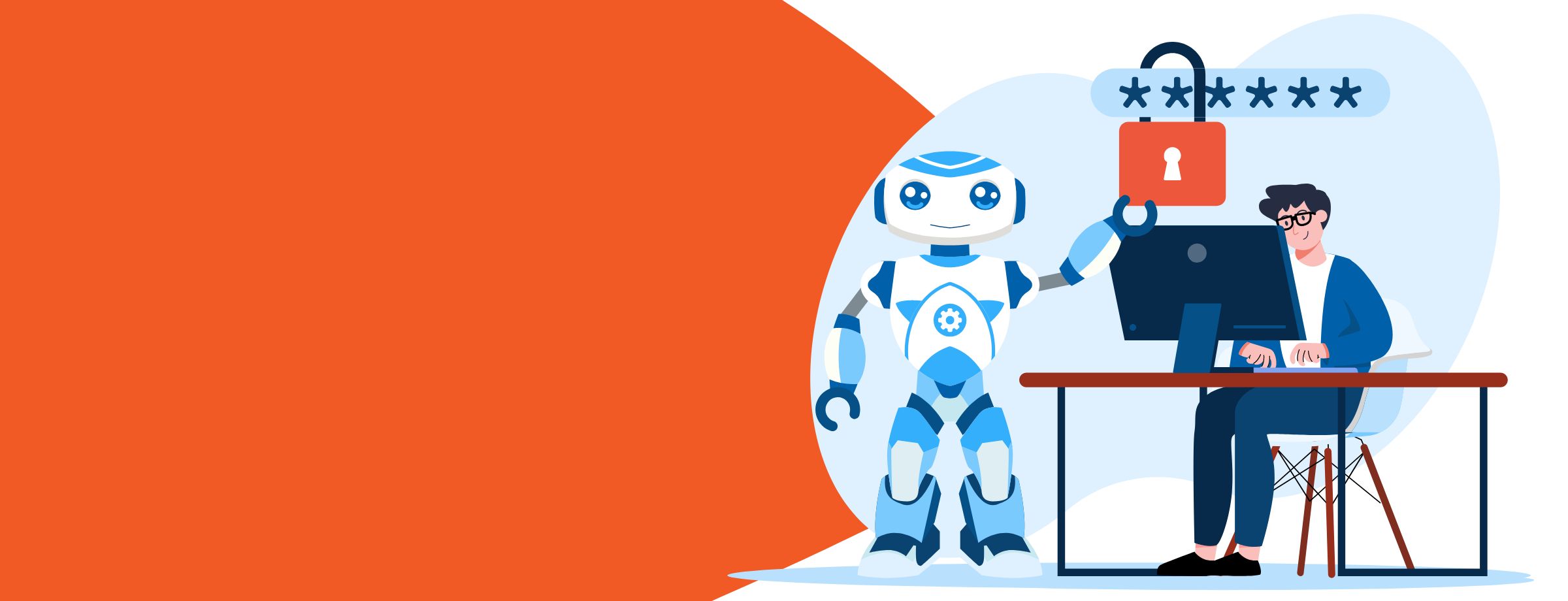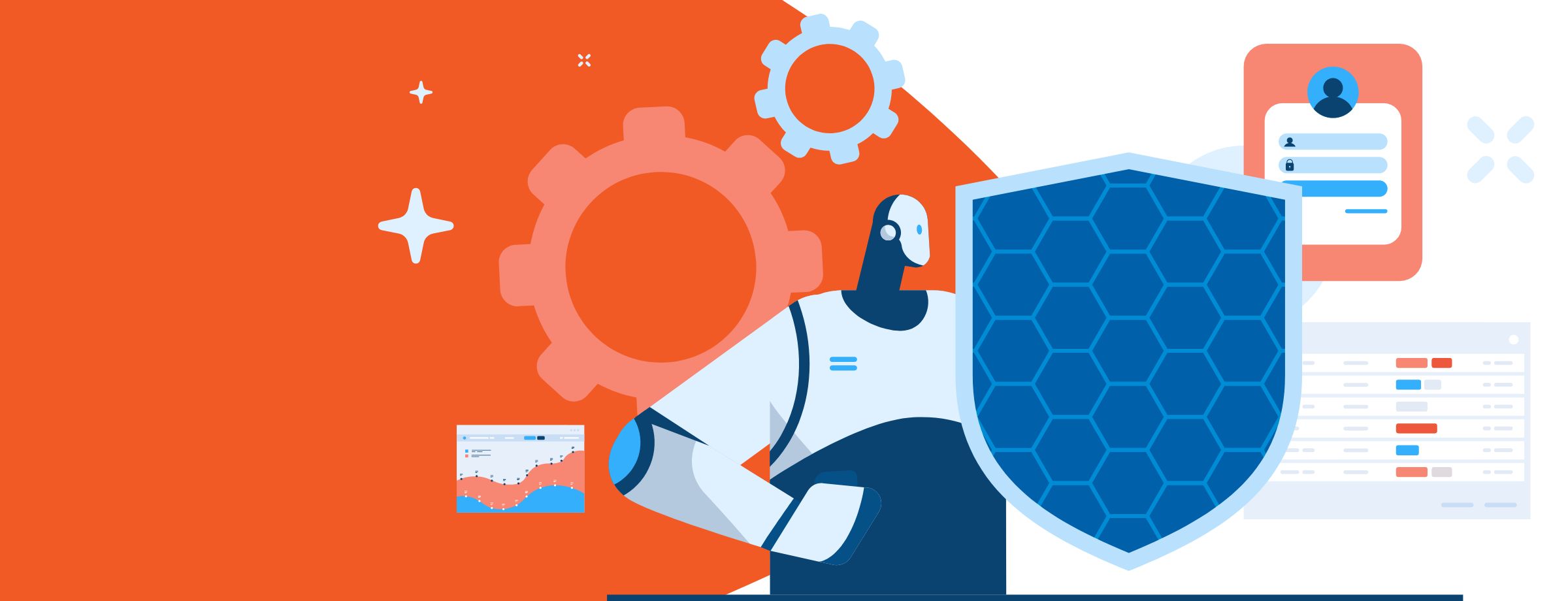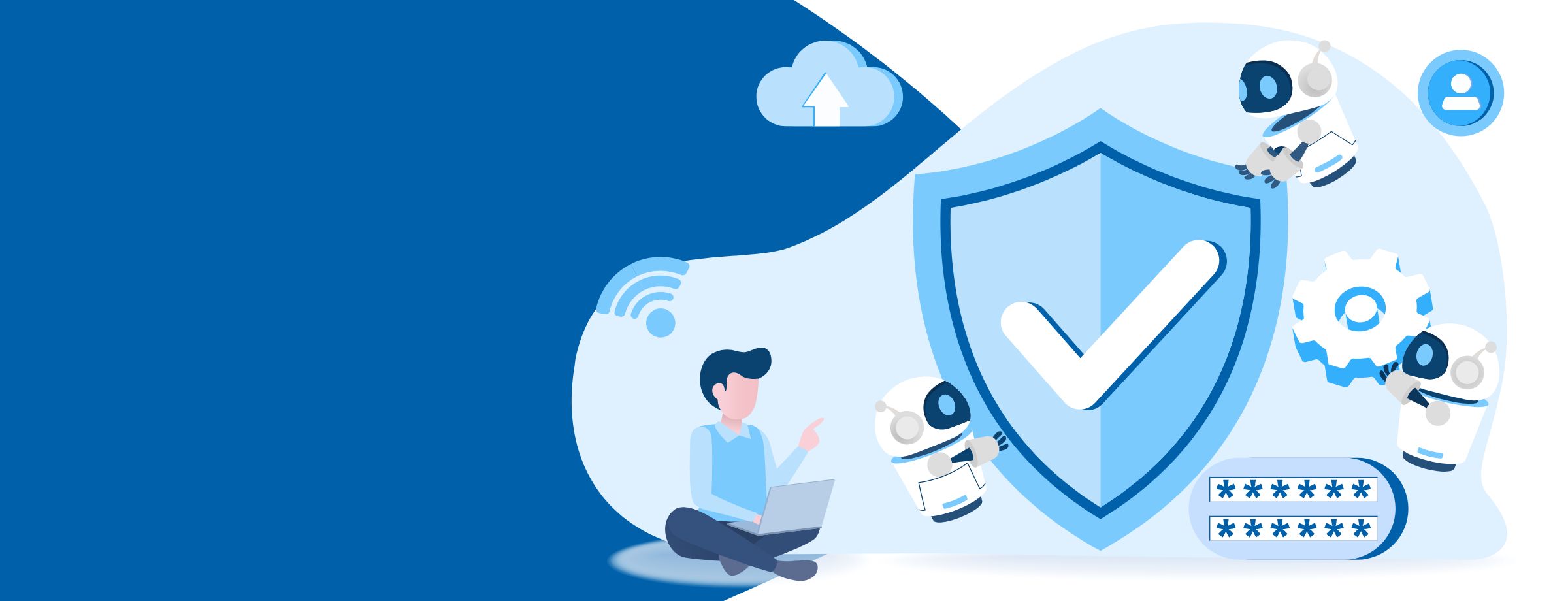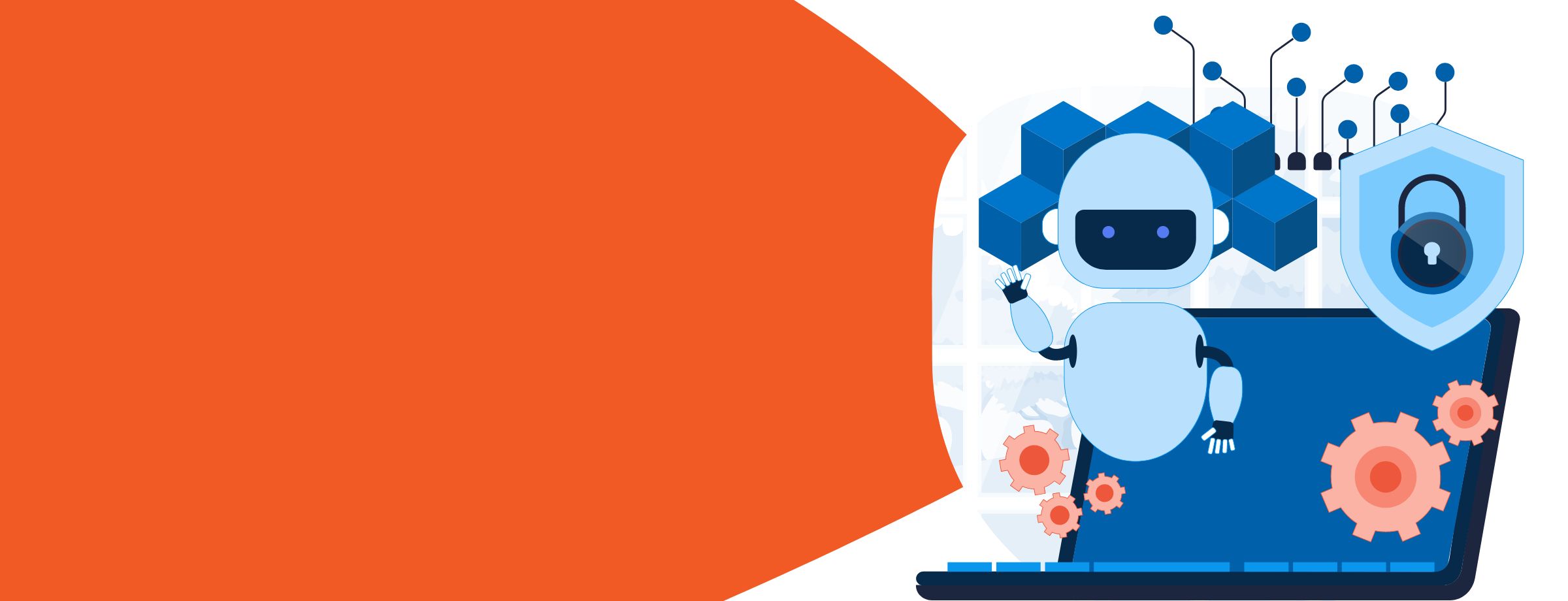For professionals managing Microsoft 365 Business tenants, the Admin Center is your one-stop-shop for handling all your business services, users, and devices in the cloud. The Microsoft 365 admin center is easily accessed through the Microsoft 365 application or by going to admin.microsoft.com.
There are two types of admin accounts: global or regular. Whenever you purchase the 365 Business license, you automatically become a global admin. Global admins, usually reserved for people that need the highest level of access to business processes, can be either internal or external employees. Most MSPs or outsourced IT professionals serve as external global admins for their clients.
Learn everything to know to become a successful Microsoft 365 reseller with our guide
Only admin accounts can switch other active users to the admin role. But for security purposes, only dole out the admin role when necessary. Your clients shouldn’t have assigned users with a 50:50 admin to regular users ratio. Keep in mind, the more admin users they have, the higher the security risk posed.
Managing services, reports, and billing in the Microsoft 365 admin center
Your Microsoft 365 Business account comes preloaded with a group of services. As an admin, you can manage these licenses per organization and user. Adjusting the number of licenses is as easy as going into the Admin Center and purchasing new ones from the Billing section. Sometimes when employees make internal moves, their access needs change. As an administrator, you decide which Business 365 plan the employee needs for the business group they’re transitioning into and can make the switch.
Most, if not all, businesses care about how employees use their resources. IT professionals with admin privileges can generate usage reports for all active users using the Reports task in the Admin Center. You can run a report on many applications: Exchange, OneDrive, and Teams, to name a few. The usage reports break down a user’s usage and individual activities. This data, viewable in a colorful chart or list view, shows which employees are taking full advantage of their 365 Business license. If usage is low for a particular application across your client’s organization, you can then nudge their leadership and make recommendations on training users on best practices for utilizing it.
The Admin Center makes it easy to view invoices for each upcoming bill cycle. Navigating to the Billing task and going into the ‘bills & payment’ section will show you all available invoices. Downloading them as a PDF or printing them for your records can be done at the click of a button. If a client’s billing person, with admin privileges, needs to update the stored payment method, they can change it and the billing cycle frequency.
Managing the service needs of your client’s Microsoft 365 subscription can be easily done with the Admin Center. But another essential function is managing its users.
Managing your users
Managing active users and their unique set of controls is one of the most impactful functions of the Admin Center. As your client’s employees on-board or leave, you can add and remove users. When doing this, you’ll need to assign them roles. As previously stated, be picky about assigning anyone the admin role. Leaders in the organization may need admin privileges. But a team member who’s managed by three tiers of people, probably not. You can also assign users to groups, which is beneficial if you want to group employees by their job function or department.
Each active user has a unique profile. It shows their username, contact information, title, and much more. As an admin, you can edit this to reflect changes. If the user changes surname, switches their role within the company or needs a new email address, you can go into their profile and make the adjustments.
But something you can make uniform across an organization is the company email signature. To format the text of the signature, you’ll need to use HTML, and any logos need to link back to webpages with active domains.
Managing devices and security
Security is so important, especially with a partially remote workforce. Passwords expire, or users can get hacked. As an admin, you can either get an alert each time an employee needs to reset their password or let them reset their own. If you work with a small- to medium-sized business, the former choice may work. But for larger enterprises, giving users access to self-service reset is imperative. Using the Azure Active Directory application, users can authenticate through their choice of email or a mobile number.
In the Admin Center, you can require multi-factor authentication for each active user. Doing that, as well as taking other measures like enabling Windows Defender Antivirus and making sure all devices update automatically, can help keep malware and cyber risks low.
Keeping abreast of these updates is simple.
Tracking Microsoft 365 changes for your users
If you want to communicate the latest updates to your users, use the Admin Center. There are two features you can use: targeted releases and the message center.
A targeted release is self-explanatory. You can choose which group of users should get notified about scheduled updates by going into organization settings and selecting the group’s release preferences. As an IT professional, you can choose to empower the organization by training them early on updates.
The message center allows you to create a weekly digest that recaps changes and announcements from the Microsoft team. You can easily share these with key leaders in the organization who can share them with the larger company. You can access the message center from the Health task in the Admin console.
The Microsoft 365 admin center is the go-to tool for any administrator managing Microsoft 365 tenants. Contact us today for any questions you may have about reselling Microsoft 365.