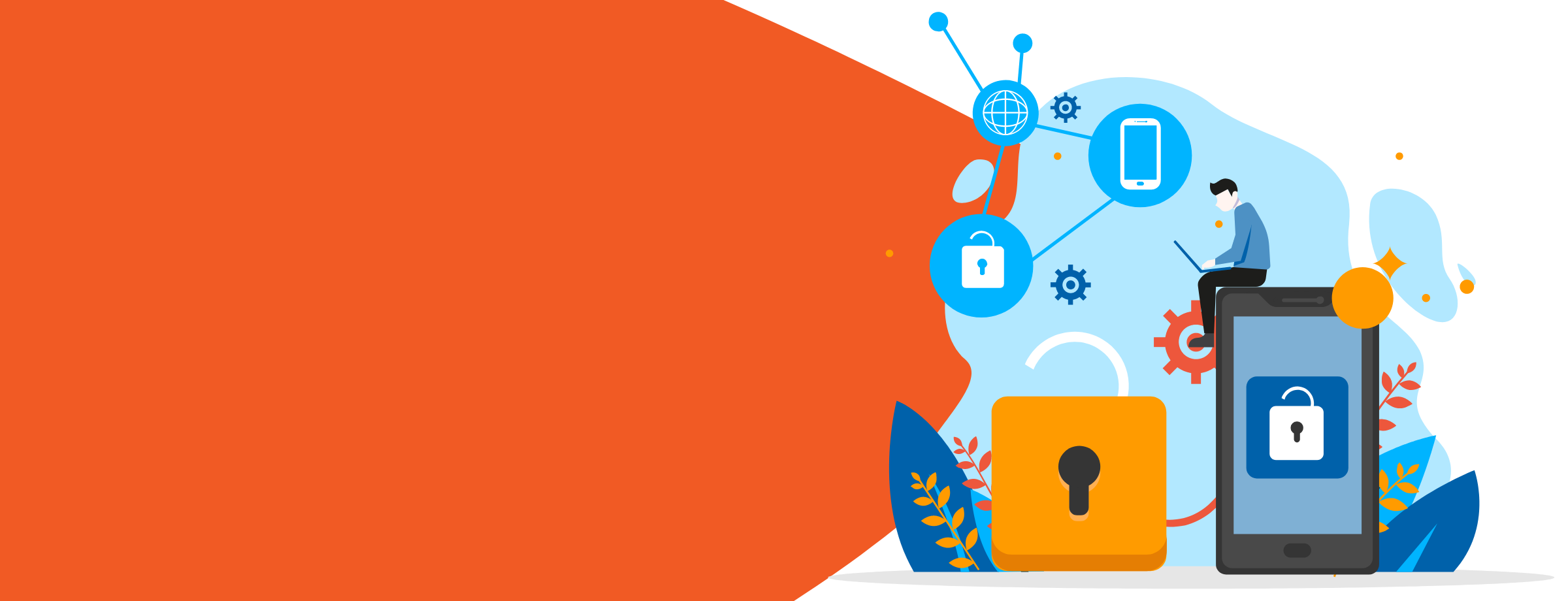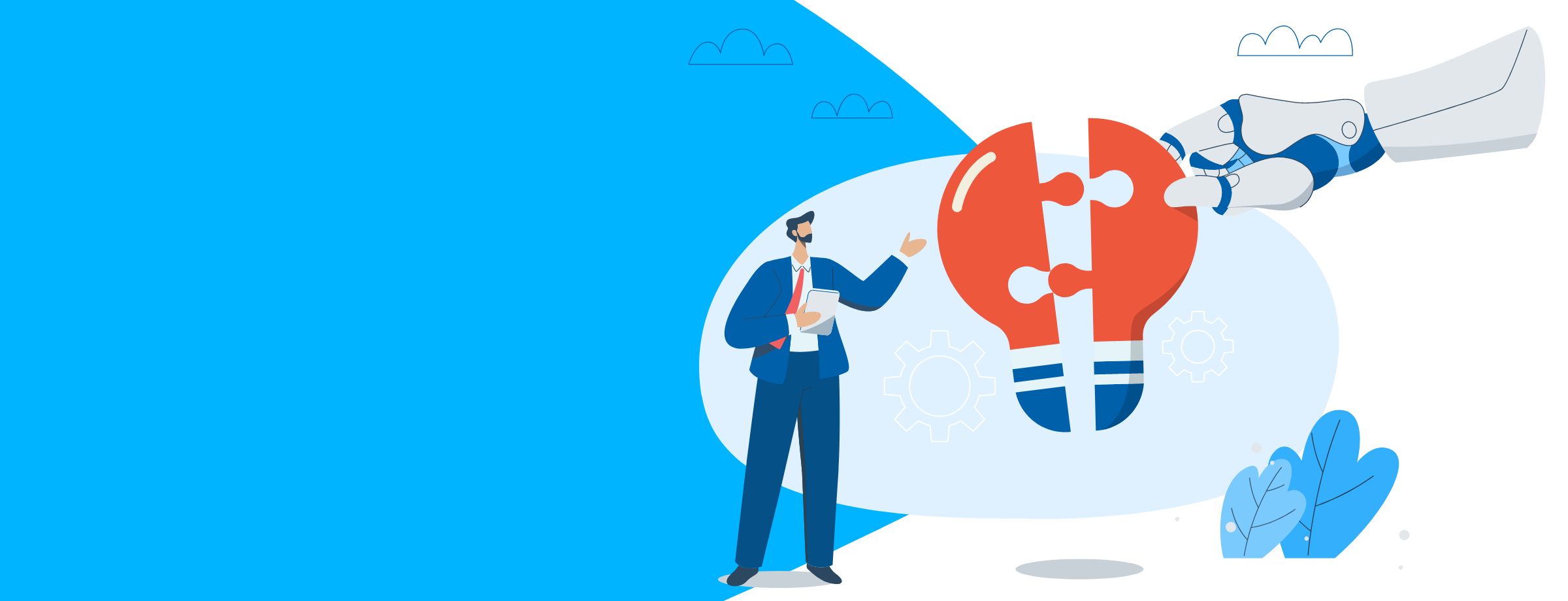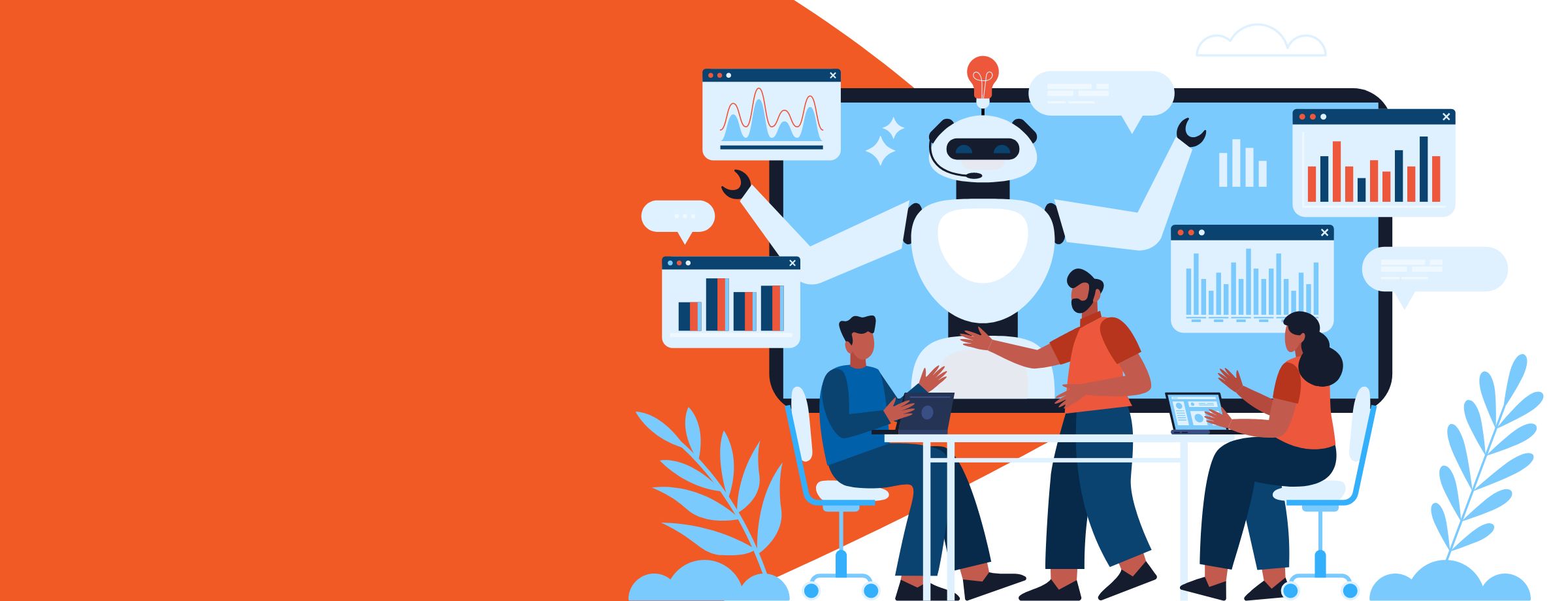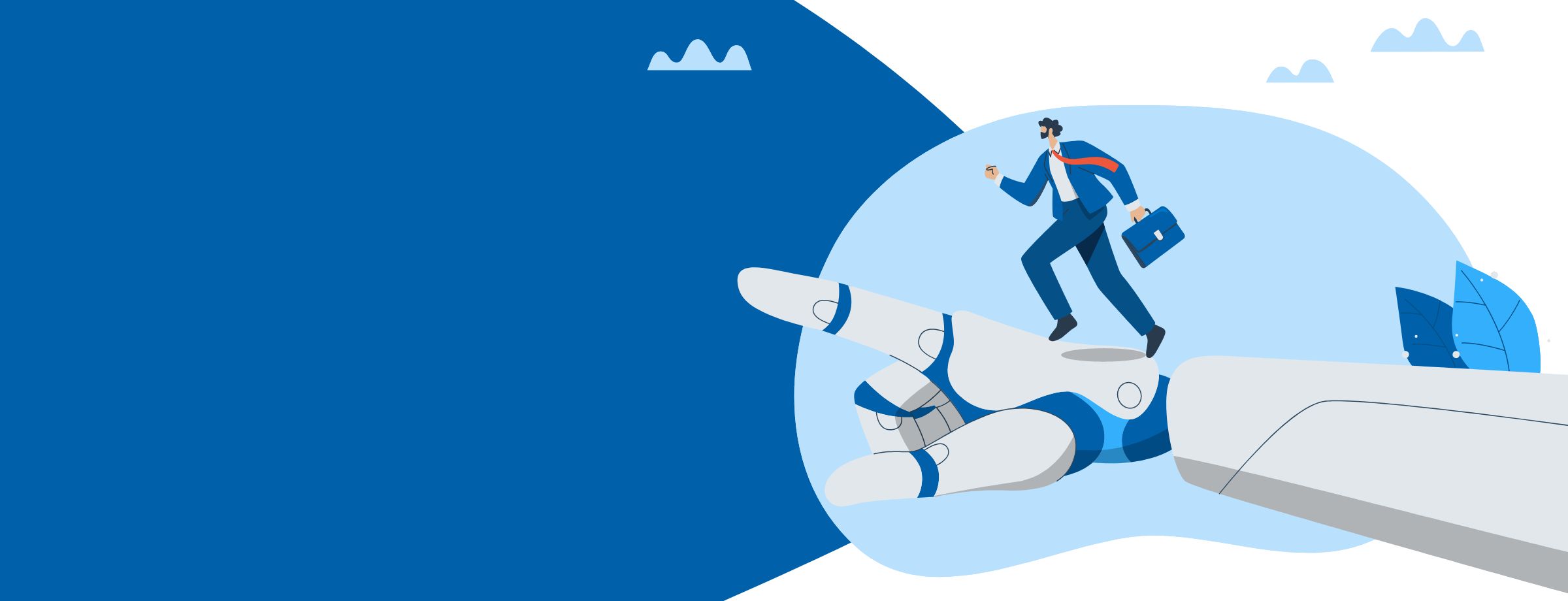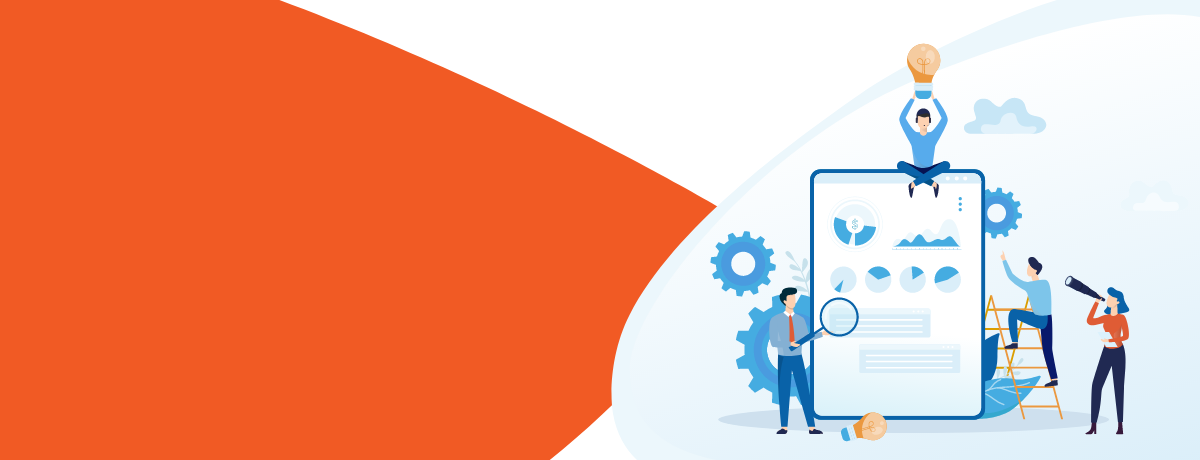Many organizations are moving away from Exchange Server in favor of Microsoft Office 365, which is much easier to manage. They can eliminate the capital cost associated with running the Server edition, as well as the management overhead associated with it.
That said, many organizations still like to control their own servers, mostly to meet security and compliance mandates. Microsoft has made a big deal of enabling hybrid support for these companies, which also allows you to migrate at a convenient pace, and provides flexibility without disrupting existing services.
Some organizations still feel the need to control their infrastructure completely. They keep their servers locally on-premises for various reasons, but still have a need to upgrade their Exchange Servers to the latest versions.
You can upgrade Exchange, migrate to Office 365, or configure an Exchange-based Hybrid environment. Anyone who has done this will tell you that it is a complex undertaking; each method requires extensive planning. Needless to say, the potential exists for things to go wrong during the whole process.
To overcome the complexities, you can take advantage of available tools to make the upgrade/migration process easier. Microsoft provides a decent web-based tool called the Microsoft Exchange Server Deployment Assistant, which asks you questions about your migration and creates a migration plan for you.
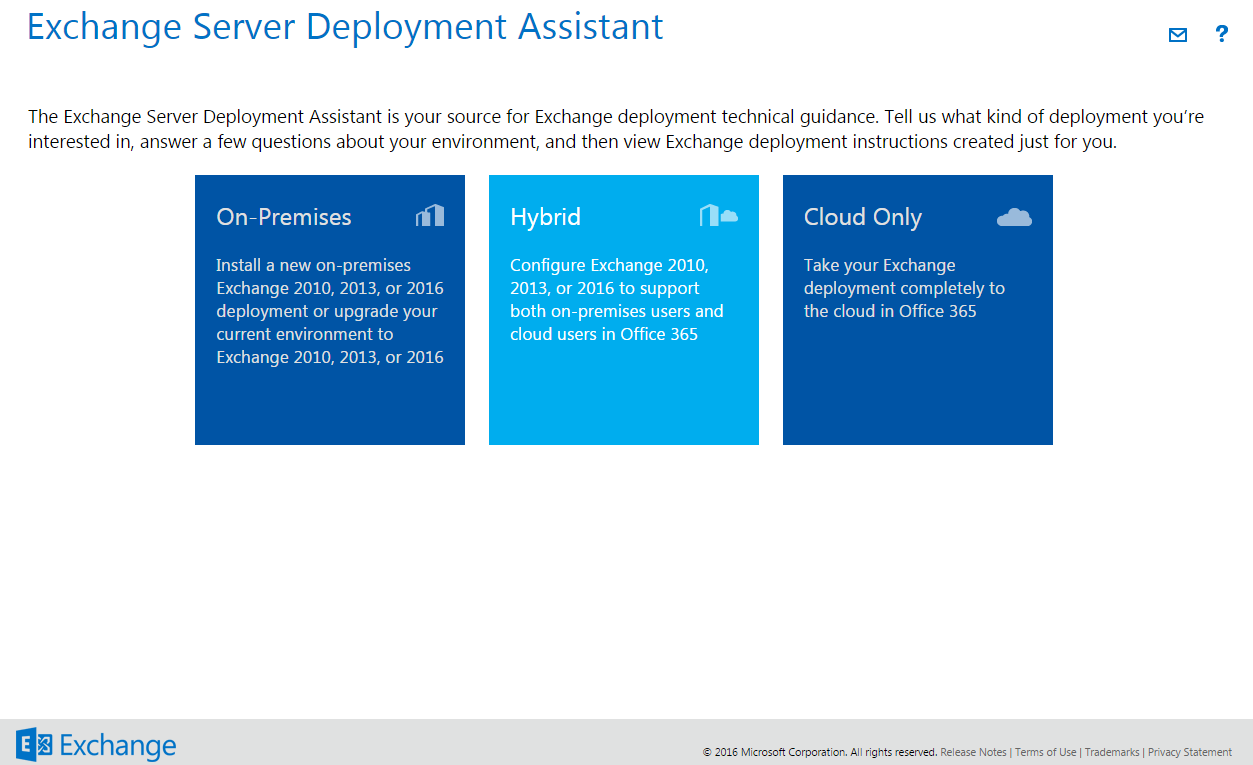
What is Exchange Server Deployment Assistant?
Exchange Server Deployment Assistant is a web-based tool that provides deployment advice for the following scenarios:
- Deploying Exchange on-premises.
- Configuring a hybrid deployment between your organization and Office 365.
- Migrating completely to Office 365.
Deployment Assistant is supported on most browsers. It asks you a small number of simple questions, and based on your answers, does the following:
- Creates a customized checklist with instructions for deploying or configuring Exchange.
- Gives you exactly the right information you need to complete your task.
- Helps you tailor the task in a way that suits you and your environment.
- Allows you to visualize your migration path and get a better understanding of what to do, how to do it, and when to do it.
The Deployment Assistant originally supported Exchange 2013 and 2010. The updated version now includes advice for Exchange 2016.
The following is a list of all scenarios where Deployment Assistant can be used:
- Exchange 2016 on-premises only:
- New installation of Exchange Server 2016.
- Upgrade from Exchange Server 2010 to Exchange 2016.
- Upgrade from Exchange Server 2013 to Exchange 2016.
- Upgrade from a mixed Exchange Server 2010 and Exchange Server 2013 environment to Exchange 2016.
- Exchange 2013 on-premises only:
- New installation of Exchange Server 2013.
- Upgrade from Exchange Server 2010 to Exchange 2013.
- Upgrade from Exchange Server 2007 to Exchange 2013.
- Upgrade from a mixed Exchange 2007 and Exchange 2010 environment to Exchange 2013.
- Exchange Hybrid (on-premises + Exchange Online)
- Exchange 2016 on-premises with Exchange Online.
- Exchange 2013 on-premises with Exchange Online.
- Exchange 2010 on-premises with Exchange Online.
- Exchange 2007 on-premises with Exchange Online.
- Cloud Only
Using Exchange Server Deployment Assistant
In addition to the capabilities mentioned above, Exchange Hybrid allows you to:
- Keep certain applications local.
- Preserve your existing customizations.
- Have certain services only available in the Hybrid model.
This makes Hybrid Deployment one of the most popular choices for small and medium businesses.
In the rest of this article, we will stick to discussing only Hybrid Deployment. This will give you an overview and help you to understand better how to use Deployment Assistant for any other scenario based on your requirements and environment.
Hybrid: Exchange 2016 on-premises with Exchange Online
Browse to the tool on your web browser via the link https://technet.microsoft.com/en-us/exdeploy2013. Since we are creating a Hybrid Deployment from an Existing Exchange 2016 setup, select Hybrid:
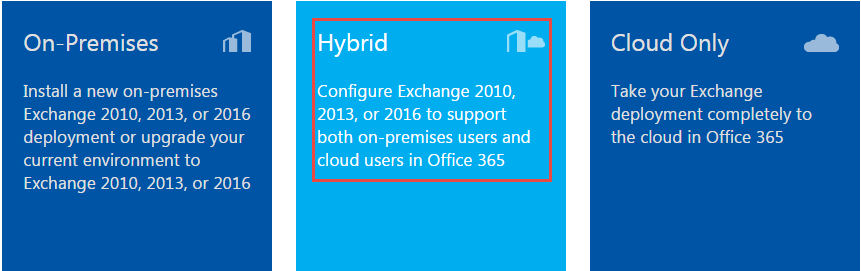
Getting started
The first segment of the wizard asks a number of questions regarding your goals and the current environment.
Choose your deployment type
The next screen asks you to choose the type of deployment for which you need assistance. Select and click Next
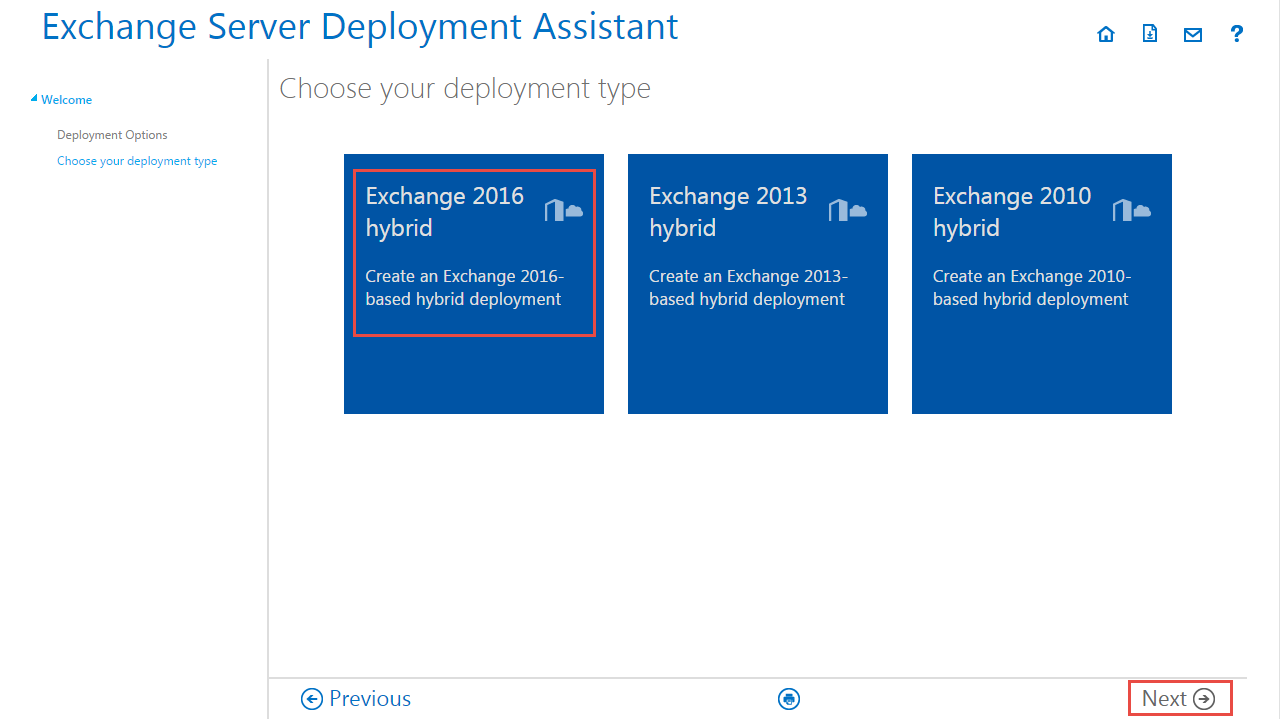
Current on-premises environment
The next step asks you to choose your current Exchange Environment:
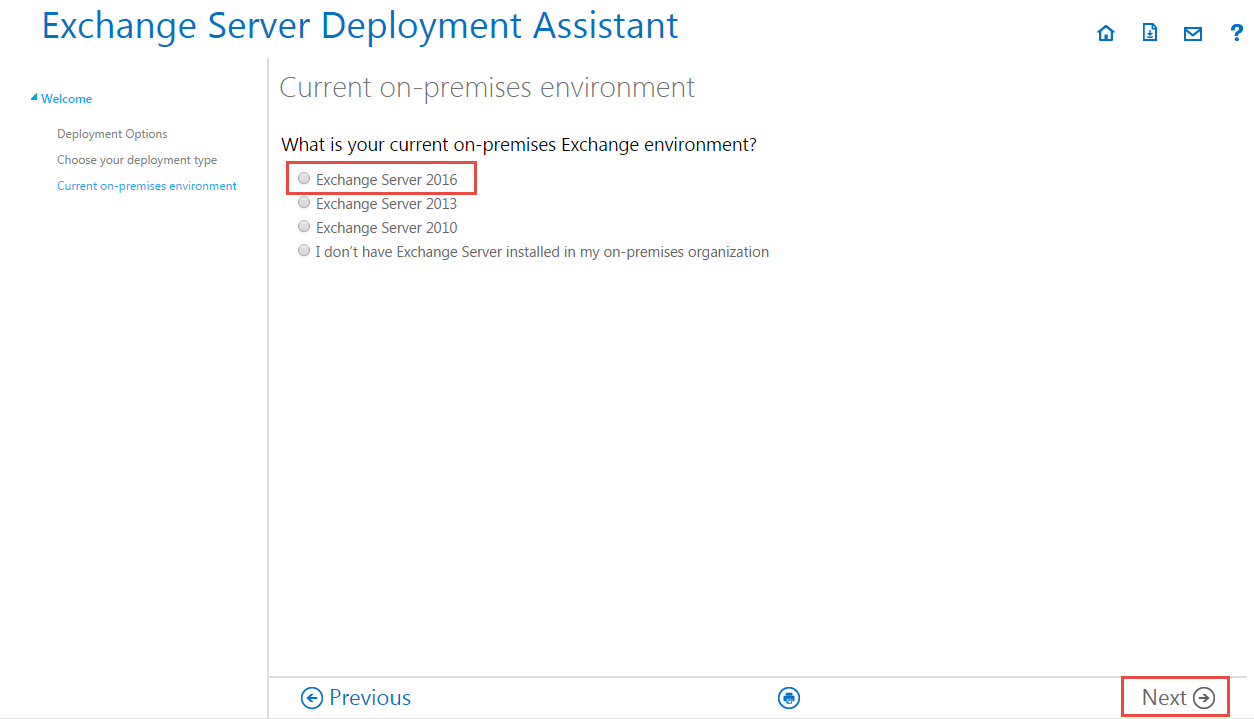
Existing Office 365 plan
The next question asks you about your existing Office 365 plan:
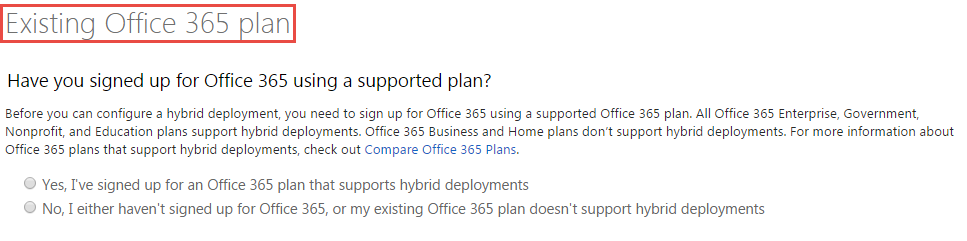
Sign up for Office 365
This will appear if you answer No to the previous question. Before continuing, sign up with an Office 365 Plan that supports the Hybrid deployment, select the option as shown below, and continue:
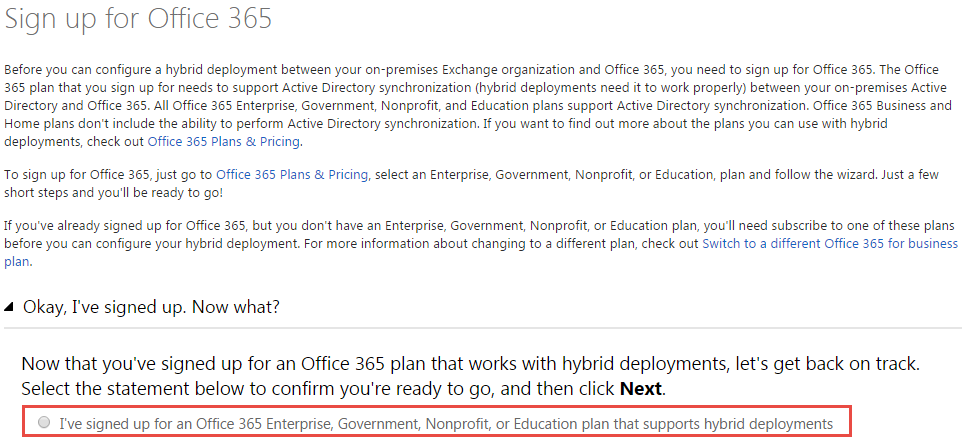
Admin portal style
Based on your plan, you will get one of the two styles of the portal. Select the right one and proceed.
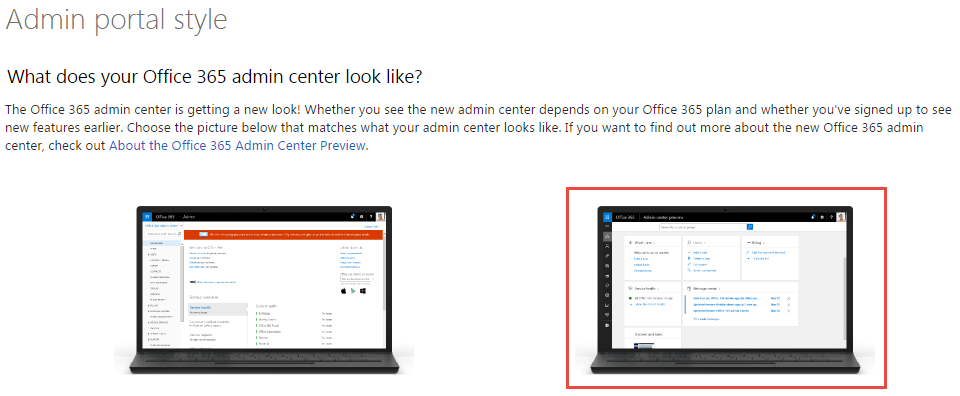
Authentication method
Choose the method you wish to implement in your environment:
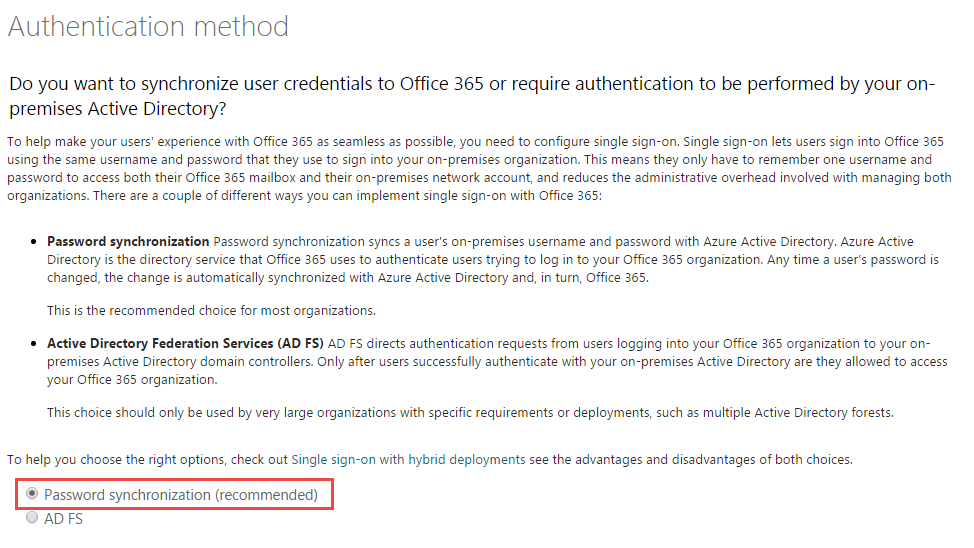
Deploy edge transport
If you need a Transport Server to communicate between cloud and on-premises, choose Yes. If you do, the Deployment Assistant will guide you through the steps to add Exchange 2016 Edge Transport Server to the deployment. An Edge Server is highly recommended in a live scenario.
To keep this demo simple, we selected No.
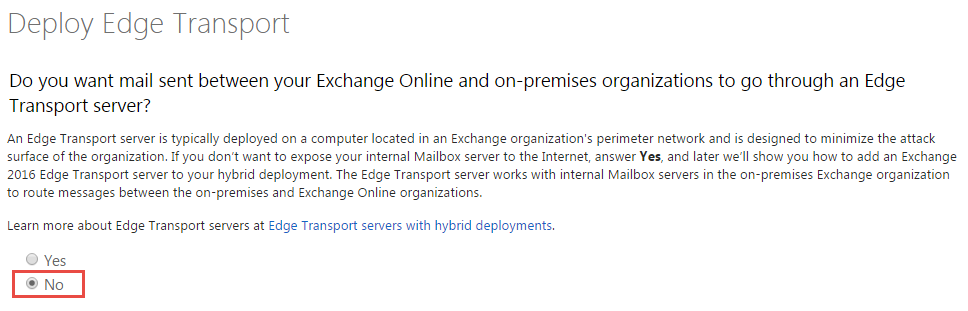
Inbound mail routing
Choose the option you need and click Next:
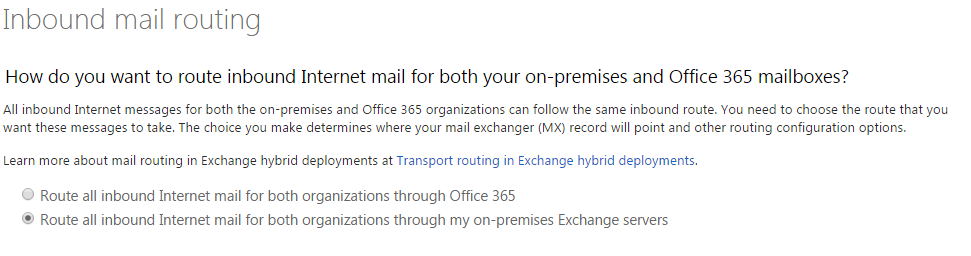
Prepare for deployment
Now we move to the next segment of the wizard, where you’re presented with guidance on all relevant information and procedures.
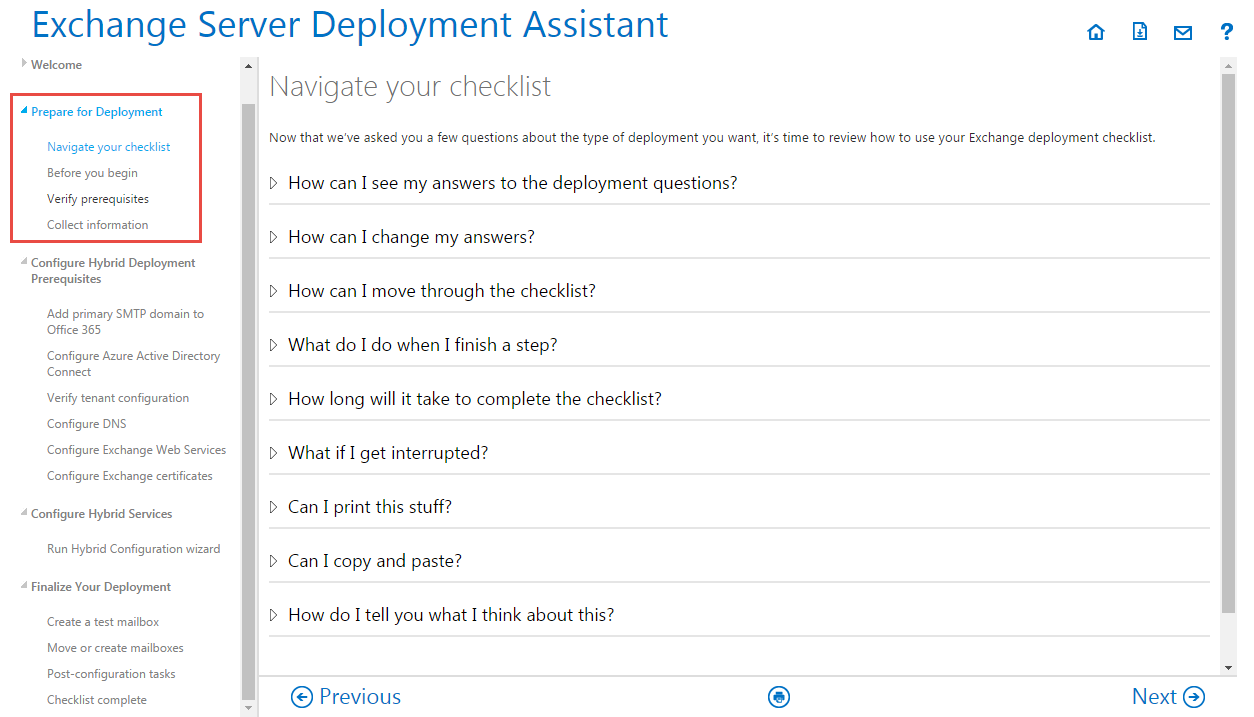
The Prepare for Deployment segment takes you through sections that help you prepare with all of the information you need to plan and execute:
- Navigate your checklist: Gives you a list of general questions that will help you navigate through your checklist.
- Before You Begin: This page contains the entire set of Microsoft Documentation about Hybrid Deployment and everything you need to know to plan and configure.
- Verify prerequisites: Shows you all the components and prerequisites you need in your environment to configure a hybrid deployment.
- Collect Information: This page lists all the critical information that you would need from your current environment, such as your Domain, FQDN, Namespace, Hostname, etc.
Configure hybrid deployment prerequisites
This next segment provides you with the actions to be performed as prerequisites, details the steps to carry out those actions, and then even helps you to check that what you did worked correctly.

- For each task in the left pane you will get the details in the right pane. You can navigate through different prerequisites with the Next and Previous Buttons.
- When you click on the small arrows highlighted in Blue boxes for “How do I do this?” and “How do I know this worked?”, these options expand to give you the steps detailing what to actually do to meet the prerequisite condition:
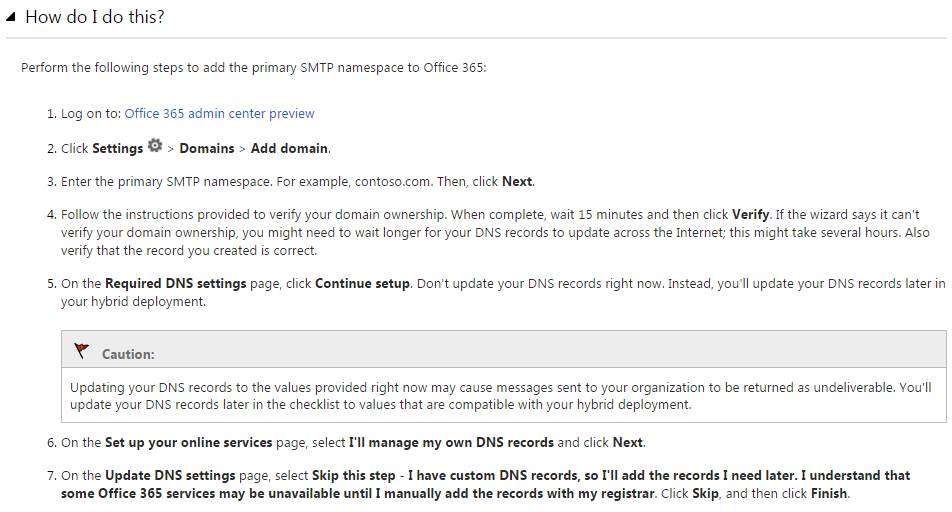
Configure hybrid services
The next section has one step, Run Hybrid Configuration Wizard, which like the previous section, tells you what to do in detail in the right pane. The steps included here completely create and configure a new Hybrid Deployment.
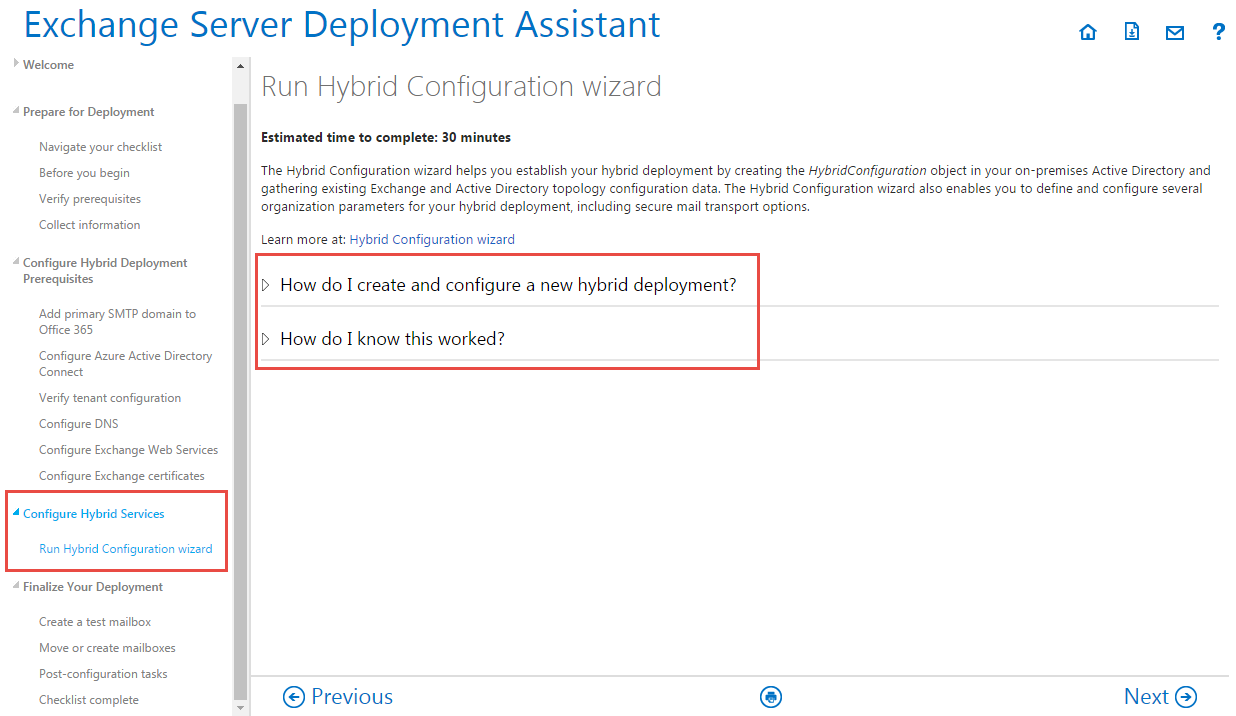
Finalize your deployment
This is the last segment and lists the task to be finalized after the Hybrid Deployment has been successfully configured in the previous segment:
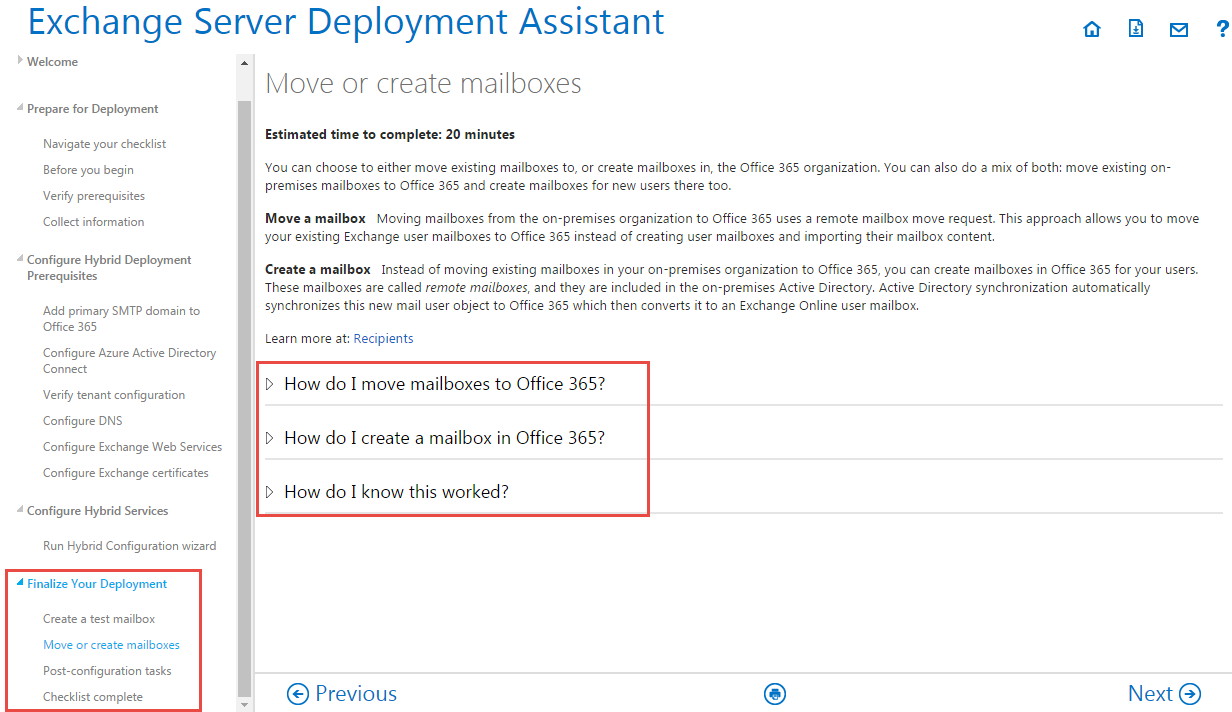
- Create a test mailbox: This step is recommended by the Deployment Assistant so that you can test your configuration changes before you move or create new mailboxes.
- Move or create mailboxes: You can create new mailboxes, move existing ones, or both, with the help of the steps provided by the Deployment Assistant.
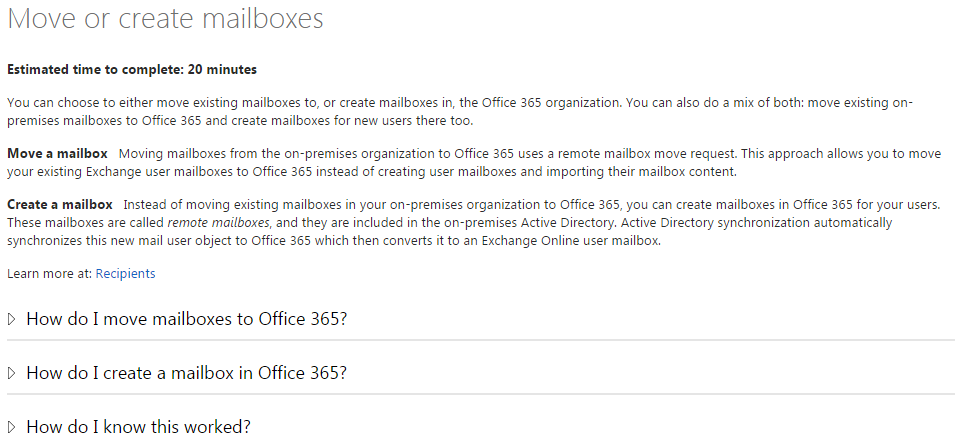
- Post-configuration tasks: This lists a series of post-configuration tasks that you can perform after the deployment is complete.
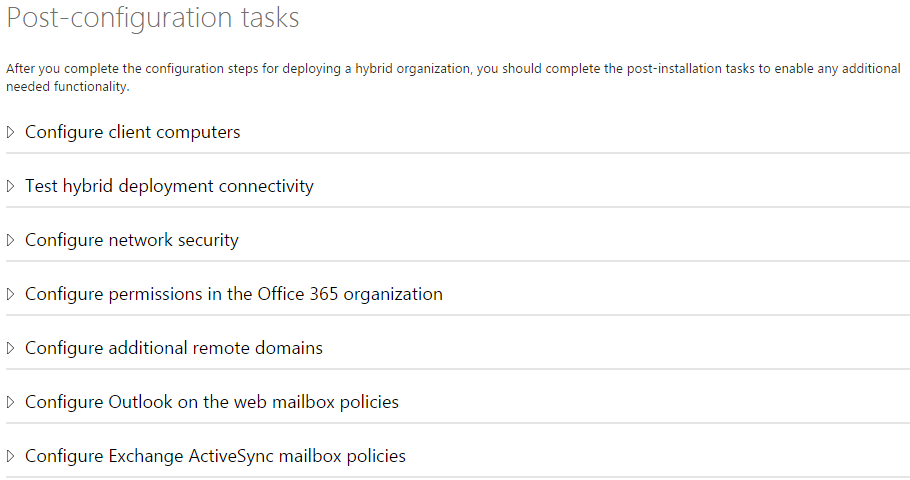
- Checklist complete: The final message appears upon successfully completing your checklist in the Deployment Assistant.
The Deployment Assistant provides a valuable procedural overview for most environments. Microsoft makes certain assumptions about the use of its Deployment Assistant tool, however:
- An organization’s local Exchange Server environment must have been properly deployed.
- The servers need to have the latest cumulative updates before an organization goes the hybrid route.
- The whole environment needs to be up-to-date, not just a specific server or two.
If your environment has a very specific configuration, or it does not match with Microsoft’s assumptions, you may want to be extra careful in undertaking the proposed procedures. Taking a bit of time to clean up your current infrastructure and understand your options for a hybrid deployment can save you a lot of time and aggravation later on.