When one considers the high cost of implementing the Microsoft Dynamics 365, it becomes very important for every standard organization to care about the stability and performance of the application. There is a need to perform routine health check and system monitoring.
Health Check can be referred to as a “point-in-time” snapshot of your deployment and is intended to discover performance and application configuration risks, saving valuable time and money in the future. It can be scheduled to run periodically or at the onset of an upgrade.
Why conduct a health check?
- Efficient system monitoring
- System security and stability
- Avoidance and early detection of critical issues
- Optimize operations
The health check should be carried out by a CRM expert who can quickly locate and resolve errors or issues. The CRM expert must understand how the organization uses the CRM application in order to be able to pinpoint areas with needs for improvement.
What do we check?
During the health check, detailed analysis of the following should be made:
- Hardware and infrastructure
- Disk latency and size
- Number of users on CRM
- Disk usage by top tables in CRM database
- CRM customizations and integrations
- Security check
- Network speed and performance
- CPU utilization
- System logs
1. What to check in hardware and infrastructure?
This involves checking the architecture of your CRM Application to ensure that servers are performing as expected. You have to verify that all system requirements with necessary software components are available and fully installed.
Depending on your CRM infrastructure, servers may perform multiple functions to accommodate projected load and performance expectations.
2. What is disk latency and size? Why to check it?
Disk latency is the time it takes for requested data to be fetched or read from the disk. It can become critical to performance, depending on your acceptable disk latency measurements.
For example, we may say: “Less than 10 milliseconds is good and more than 20 milliseconds is not okay.”
But, without actually performing an analysis, we may just jump to the wrong conclusion. It is better to use a Windows performance monitor to measure the disk latency.
Available disk space must also be checked, as it can have severe effect on the application’s performance and usage when it is low.
3. Does number of users matter?
As we know, without any users, there will not be any CRM application. Users make use of CRM to interact with the customers. However, when there are more users are more than the available resources on the servers can handle efficiently, performance will be greatly impacted.
Activities of users on CRM should be investigated to determine the how they use it and also the workload on the application.
4. What is disk usage by top tables in CRM database?
Disk usage by top tables is one of the standard reports available in the SQL management studio. It gives a detailed analysis of utilization of disk space by the top tables in a selected database. This report is exported to Excel, PDF, or Word for analysis.
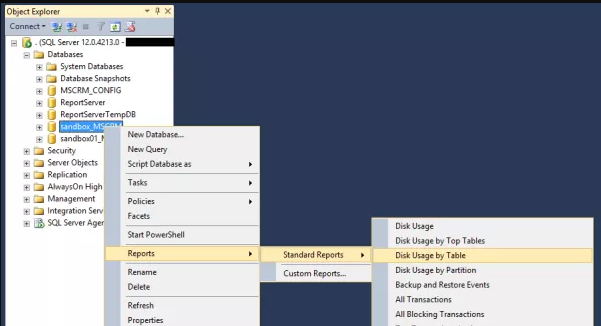
Based on the result, you may decide to:
- Reduce the sizes of the tables according to the breakdown. Let us take, for instance, attachments in CRM, which tend to occupy a large amount of space. You may filter according to importance and delete unnecessary attachments or, better still, introduce SharePoint for document storage.
- Clean up system jobs and history of ran workflows to free up space and increase performance
- Expand the size of the database or increase the disk space on the SQL server.
5. What to look at in CRM customizations and integration?
All customizations and third-party integrations on CRM should be checked for consistency. For example, there may be a form of a loop in a workflow process or an issue with a plug-ins causing errors in the application that can indirectly affect performance. All the errors and issues must be identified and recorded during the analysis.
6. Why to perform a security check?
During the health check, security conditions such as the firewall, security policies, antivirus, Windows and product updates, are verified to determine if they are working fine and are up-to-date. Failed updates are deleted to free up space.
7. What to look for in network speed and performance?
Two key elements tested to determine the speed and performance of a network are:
- Bandwidth—Maximum transfer rate of data
- Latency—Response time of data
Network tools such as a ping test and trace route are used to measure latency by determining the time it takes a given network packet to travel from source to destination and back. The bandwidth is also monitored and checked for high traffic.
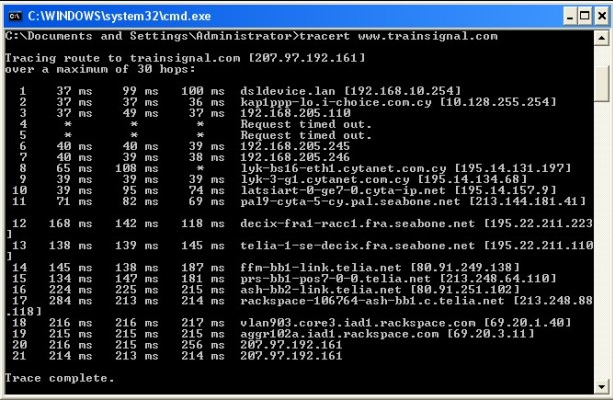
8. Why to check CPU utilization? What to look at?
CPU usage has a lot to do with performance of a system, especially on the SQL server running the CRM database.
The idle CPU utilization rate is between 60 and 65%. If it exceeds this level, we have to check:
- Processes taking most of the server resources
- Background queries running and system jobs running
- System logs for errors
9. What to use system logs for?
In a computer, a log file records events that occur in the OS or application. Hence, system logs can be used in troubleshooting to identify and correct errors in CRM.
Conclusion
The best time to carry out a system health check is when the users are actively using the application so as to get the actual performance. All findings are carefully documented, analyzed, and evaluated by a CRM expert in a report with recommendations on how to optimize the system and achieve better output.
Identifying and troubleshooting issues on time through periodic health checks results in a stable and reliable application, ensuring that the whole organization is left happy and satisfied along with the enhanced user’s experience and productivity.
