Have you ever been in a situation, such as a meeting with a client, when you needed to quickly access and update yourself on actions and events regarding that client? Microsoft Dynamics 365 has provided a solution to this problem by making available an activities pane regarding all records on it.
Click here to download our free ebook on Dynamics 365 and get answers to your questions!
![]()
In Dynamics 365, activities are added to records, which are then used to track records of all customers’ dealings and communications. Also, activities can be included in reports.
What are the Different Types of Activities?
There are several different activity types that can be carried out in Dynamics 365.The common ones include:
-
Phone call
A phone call activity deals with all details of calls made regarding a record of an entity. Calls can be either inbound or outbound. For instance, a customer may call to make an inquiry or you may call a customer about an opportunity.
-
Email
Email activities, just like phone call activities, consists of emails sent and received about a record. This type of activity is used to track email messages on CRM.
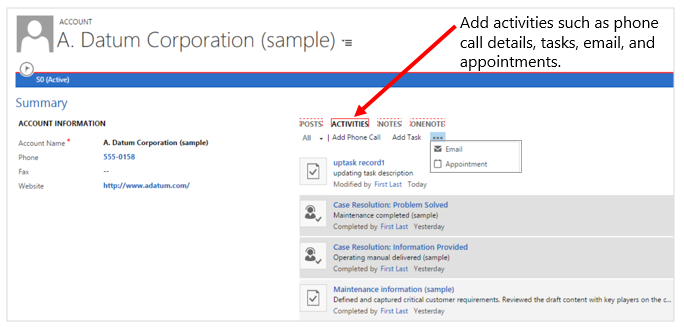
-
Task
This deals with actions taken pertaining to a record. It helps to manage workload by keeping track of what has been done and what needs to be done.
-
Appointments
These help to track meeting schedules with a customer, including both physical meeting and calls.
-
Campaign responses
These are activities created by responses received through marketing campaigns.
-
Service Activity
After configuring resources, sites, services or equipment, the service activity is used to schedule them to run when needed. Schedule can either be done manually or automatically using a Service Scheduler.
-
Custom Activity
This type of activity is created to monitor a particular event that is not available by default in Dynamics 365. Custom activities are created for actions that are usually time-related, such as duration, start time, and end time.
Examples of custom activities that we can have include meetings, milestones, and project work. When creating a custom entity you can specify that the entity is an activity by checking Define as an Activity Entity.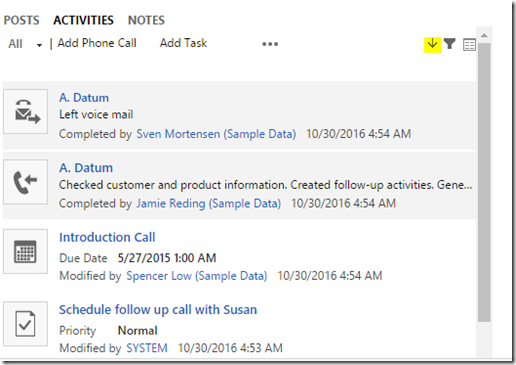
Other activity types include fax, letter, campaign activity, reoccurring appointment, and social activity.
Activity Status
An activity can exist in any of four states:
Opened
When an activity is created, it is assigned the status of “open.” This indicates that the activity is yet to take place.
Completed
An activity with a “completed” status means that the activity has occurred and the activity closed.
Canceled
If an activity is open and, for some reason, it cannot be completed, the activity can then be canceled and assigned a status of “canceled.”
Scheduled
When an activity is scheduled like an appointment, it is given the status “scheduled.”
Note: Completed and canceled activities are read-only and can’t be edited.
Viewing an Activity
Depending on the privileges granted to you, you can either view activities assigned to you by default and also additional activities shared with you based on your role. The activity views allow you to show all activities for a record, despite the activities being different types.
Creating Activity in Dynamics 365
An activity can be created in three ways:
- Within a record under activities area.
- From the Activities section, select the task you want to create.
- From Dashboard.
Converting an Activity
An activity can be converted into another entity, depending on the status and type. For example, an email can be converted to a case, opportunity, or lead.
Closing an Activity
Closing an activity is done manually and it is marked as “completed”. When the status changes to “completed,” the activity becomes read-only and is not editable. It is, however, possible to close an activity automatically with a workflow.
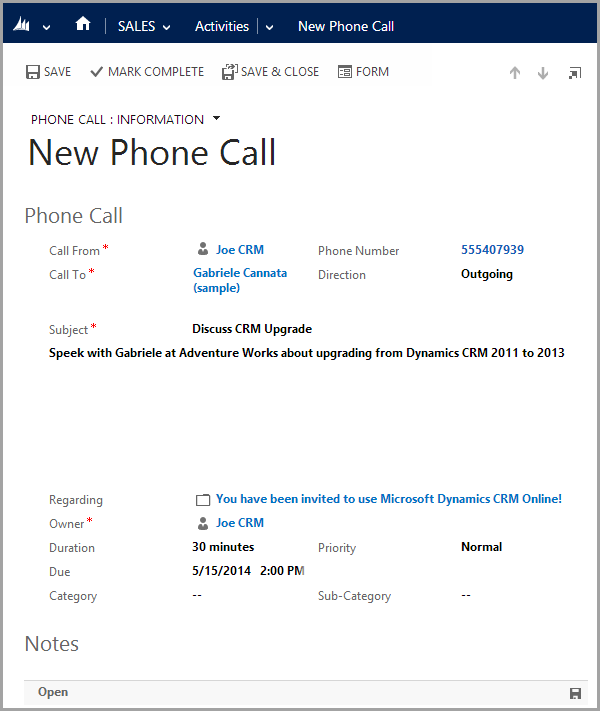
Activity Versus Note in Dynamics 365
Users are in the habit of using note to quickly specify actions done on a record. However, this is very wrong. Any activity carried out on a record should be properly saved under the right activity type. If it is a phone call, it should be saved as a phone call, and an appointment should be saved under the appointment activity type.
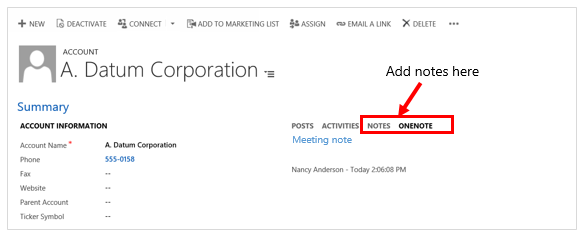
The main advantage of using activities over notes is that activities are searchable and can easily be viewed as reports.
Activity Entity: a Valuable Feature
The activity entity in Dynamics 365 is a very valuable and handy feature for businesses of any size. Some of the benefits are:
- It assists businesses in keeping all details regarding all records, no matter how small they might be, safe and secure for future references.
- It promotes better customer relationships and gives the company an additional advantage over competitors.
- Tracking activities allows different people to work a record with a full knowledge of the status of the record. For instance, a customer representative may assign a case to another user to work on.
- It simplifies business processes and so shorten the time spent working on a record
- It is very helpful during company performance evaluation and auditing.
