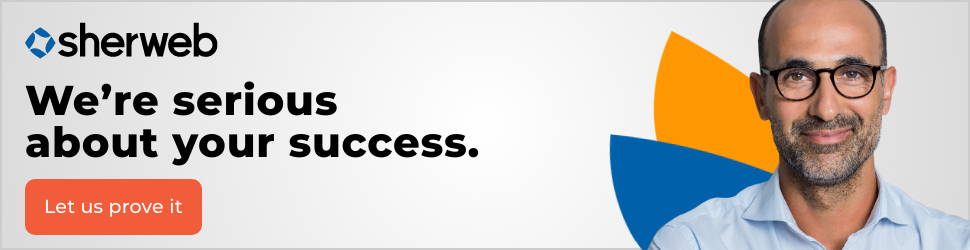You’ve probably come across Google Meet at some point. After all, we’re chatting and video calling like never before. If Google Workspace is your productivity suite of choice, there’s a lot of great collaboration and information sharing that can happen with Google Meet. Also, it’s now easier than ever to view, edit and collaborate on different projects with teammates right from within Gmail.
Find out what you can achieve with a value-added cloud partner like Sherweb
What is Google Meet?
Google Meet is Google’s video conferencing app that’s available to everyone who has a Google account. An online meeting is easy to set up whether you’re an individual getting together with a couple of friends or a small businessperson conducting a workshop online. You’re allowed to have up to 100 participants and can be in the meeting for as long as 60 minutes.
Extended features are available for enterprise purposes through Google Workspace. You can set up a meeting with up to 250 participants and can livestream it to as many as 100,000 people. This gives you an immense reach when it comes to connecting with both employees and customers, and you can choose a price plan that works best for your budget and needs.
How is Google Meet different from Google Hangouts?
Yes, there is a video feature with Google Hangouts, which is Google’s chat app. It’s free and allows you connect with up to 25 people. However, Google Hangouts doesn’t have the power of Google Meet, which has more features and capabilities for far more participants. You can share your screen, use real-time captions and mute your mic or turn off your camera among numerous other features. Plus, the Google Meet has a nice bright interface that’s a pleasure to use.
Gaining access and starting a meeting
To access Google Meet as a regular Google user (for example, someone who uses familiar apps such as Gmail, Google Photos or YouTube), all you need to do is sign in to your account. The same can be said for a business or admin using Google Workspace or G Suite for Education.
You can also access Google Meet via your desktop, laptop, tablet, or phone. For a computer or laptop, there’s no need to download anything. Just navigate to Google Meet via your web browser. With a tablet or phone, download the Google Meet mobile app and you’re set.
After you sign into your Google account, go to meet.google.com. If you are hosting a meeting, click on start a new meeting. You’ll have the option of starting a meeting right away (instant meeting) or creating a meeting for later. You can then send the meeting link to the participants. If you have a meeting link, you can enter it into the space provided—it’s that simple!
Free features
Google Meet comes with a ton of free features you can use to make your meetings even better. First of all, you can hold as many meetings as you want, as often as you want. Participants just need to sign into their Google account to join in. Other features include:
- Live captioning: Live captions are fully automated and allow anyone to follow along in real-time. All you need to do is click on the three dots located on the Google Meet screen to find the option.
- Device agnostic: Simply put, Google Meet works on any device, including desktops, laptops, tablets and phones. It will work with both Android and iPhone. You can even join a meeting using Google Nest Hub Max. If you have a conference room setup, there’s Google Meet hardware available for that, too.
- Screen sharing: You can share your whole screen, a singe chrome tab or a single application window with meeting participants. This lets you share and collaborate with ease.
- Message during the meeting: You can instant message any meeting participants during the meeting. This makes it possible to share links, files and more with other participants.
- Preview screen: When you’re going into a meeting, you can use the preview screen to make adjustments to your camera and mic. You can also see who has already joined the meeting.
- Adjust layouts and screen settings: The default layout for Google Meet shows the most active meeting participant, but you can adjust things any way you want. Just click on the three dots on the Meet screen to access this feature.
- Host controls: The meeting host is free to mute, remove or pin participants. However, due to privacy concerns only a participant can unmute themselves.
- Full integration: Google Meet also integrates with Microsoft 365 apps such as Outlook, which means you can access meetings directly from your calendar, even if it’s not the Google calendar.
Fully secure and compliant
Whenever people use Google Meet, whether as a meeting host or participant, they want to feel safe. That’s why Google Meet ensures full privacy, security and regulatory compliance. Users enjoy full data protection and a privacy commitment that’s part of all Google Cloud enterprise services. In addition, Google Meet offers:
- In-transit encryption: All video meetings include in-transit encryption that complies with IETF security standards.
- Anti-abuse features: This includes anti-hijacking controls to keep meetings safe. Participants must sign into the meeting with a PIN and the meeting details can be changed at any time. No one can join a meeting without an invite or requesting to join.
- Regulatory compliance: Google Meet, along with all Google products, is regularly reviewed independently to verify privacy, security and compliance controls.
Get to know the Google Cloud
With more people than ever before meeting online for work, play and just to visit friends and family, it’s nice to know that Google has you covered. With all the features Google Meet offers, you can be confident that you can meet with anyone at any time with ease.
Looking to get started with Google Meet and Google Workspace today? Become a Sherweb partner and we can help guide you through the Google Cloud.