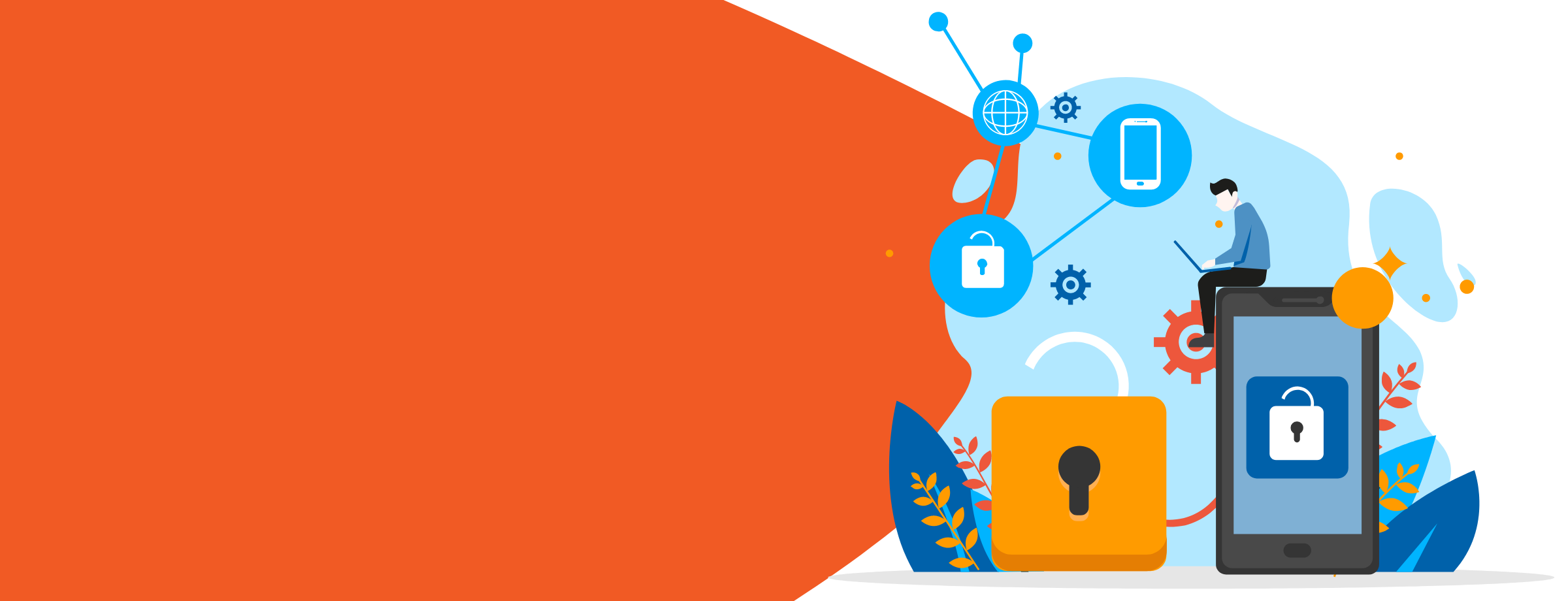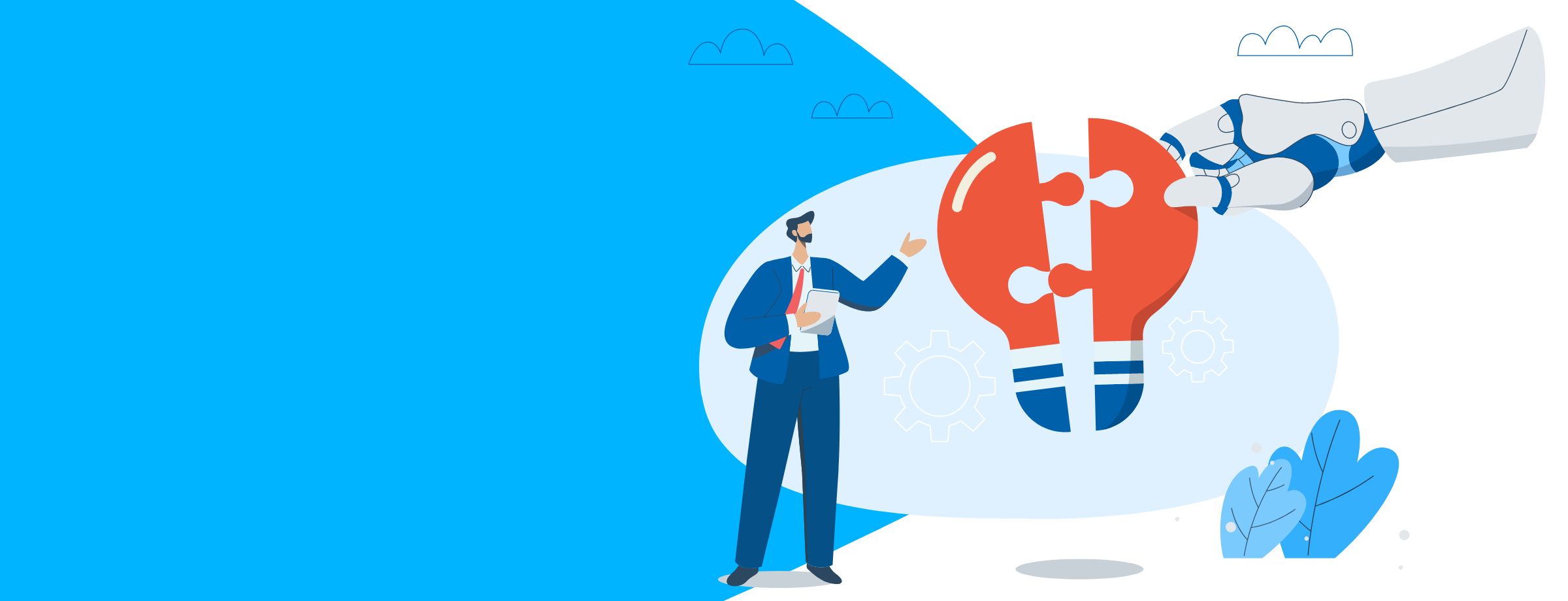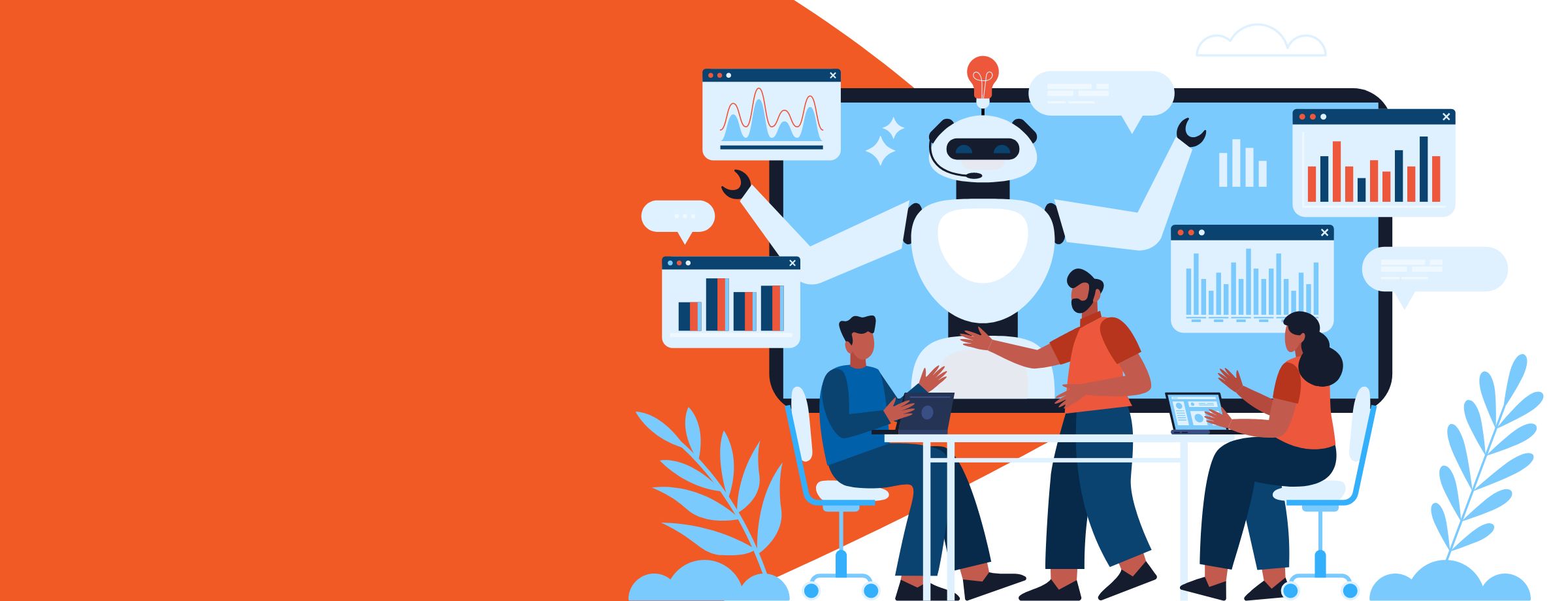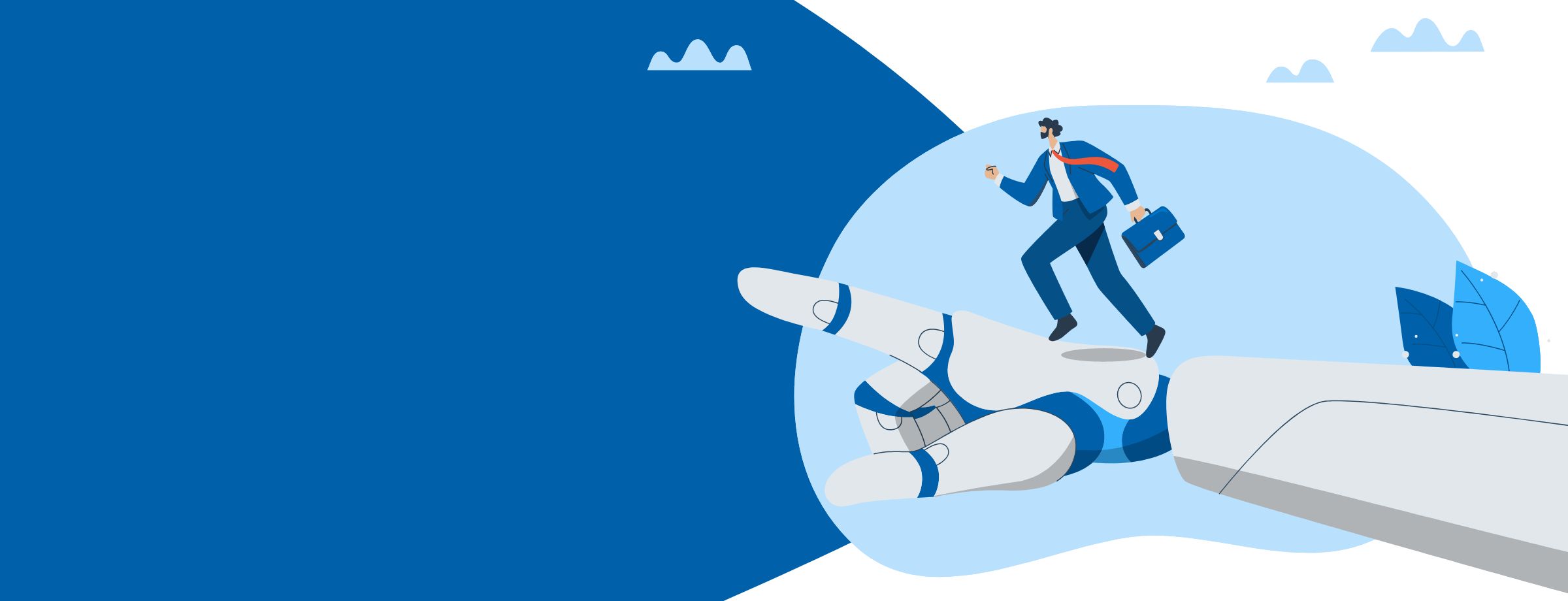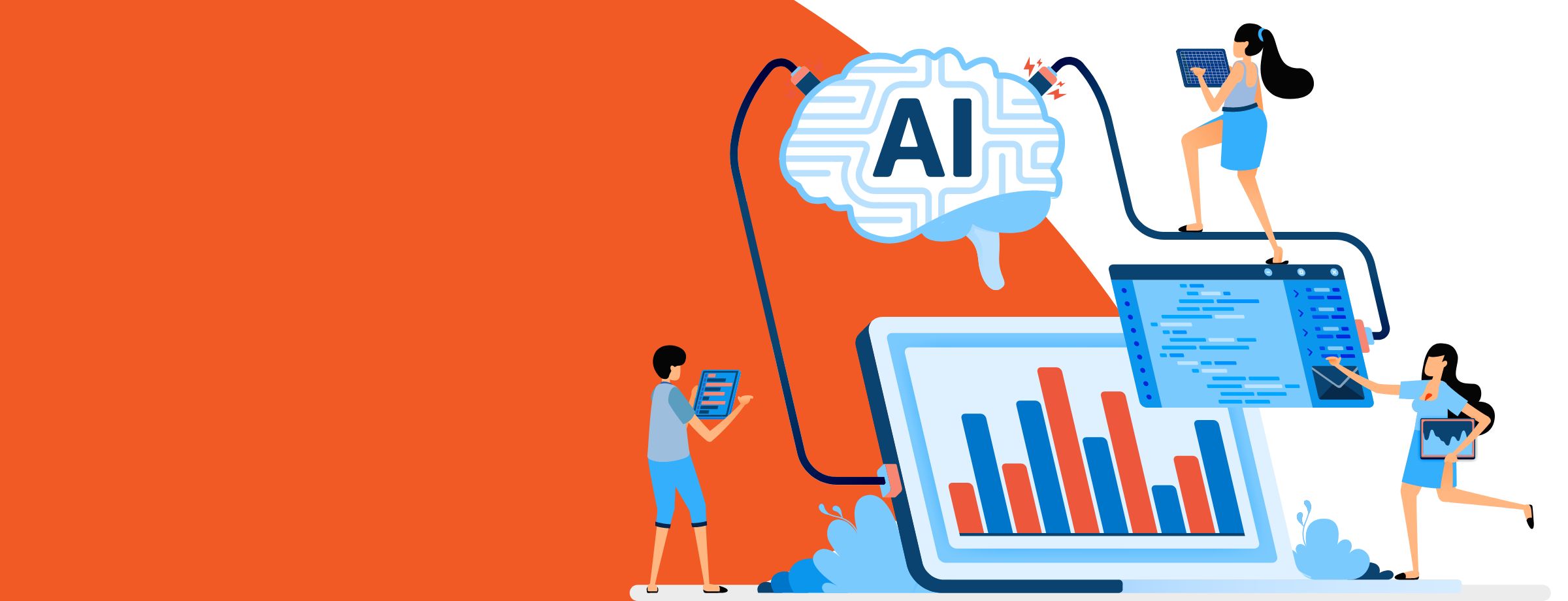Are you ready to elevate your productivity and transform your workflow? Microsoft 365 is packed with a suite of powerful tools designed to optimize both your professional and personal life. While you may be comfortable relying on tried-and-true keyboard shortcuts, embracing the latest updates can revolutionize how you and your team collaborate and innovate.
As Microsoft continually enhances its offerings, sticking to old habits might mean missing out on game-changing functionalities that can streamline your tasks. Imagine harnessing the power of new tools like Microsoft Copilot to boost your efficiency and creativity!
Whether you’re an avid user of Teams, OneDrive, or SharePoint, we invite you to discover the latest and greatest features of Microsoft 365. In this blog post, we’ll explore 15 exciting updates that promise to enhance productivity and foster collaboration within your organization. Let’s dive in!
1. Unleash the power of AI with Copilot for Microsoft 365
Are you AI ready? Experience a new level of assistance within Microsoft 365 with Copilot. This AI-powered tool acts as your intelligent co-pilot, working seamlessly across familiar applications like Word, Excel, PowerPoint, Outlook and Teams.
While not technically a single feature, Copilot represents a revolutionary advancement in artificial intelligence integration within Microsoft 365. This powerful AI tool leverages large language models to become your intelligent co-pilot across various applications:
Here’s a glimpse of what Copilot can do:
- Transform text into presentations: Effortlessly convert written documents into compelling presentations with minimal effort.
- Summarize information: Quickly grasp the key points of lengthy documents or emails with Copilot’s intelligent summarization features.
- Generate creative text formats: Overcome writer’s block and explore new creative avenues with Copilot’s assistance in crafting emails, social media posts, and more.
- Research and analysis: Leverage Copilot’s AI capabilities to delve deeper into data and unearth valuable insights within Excel spreadsheets.
- Automated tasks: Streamline repetitive tasks and free up time for more strategic work with Copilot’s automation features.
Copilot is for teams of every size. Consider the time saved when drafting multi-platform content. Imagine working on a marketing campaign where you need to create content for a website, social media posts and an email newsletter. Copilot can assist you by generating drafts for each platform, tailored to the specific audience and format requirements.
Embracing AI readiness with tools like Copilot is constantly learning and evolving. This powerful integration is an an indispensable tool. It streamlines your content creation process and empowers your team, unlocking new creative possibilities within the Microsoft 365 suite. You can then refine and customize the content within each Microsoft 365 application, offering a personalized experience that anticipates your needs to leverage technology effectively in today’s fast-paced digital landscape.
Don’t wait to unleash the power of AI in your organization. Discover how Microsoft Copilot can transform your business.
Download your guide to Copilot today!
2. Chat with yourself in Teams
If your name appeared in your pinned section and you were tempted to start singing R.E.M’s “Losing My Religion” (That’s me in the corner …) you wouldn’t be alone! Like most of us, Teams is a part of our daily business activities. From meetings to group chats Microsoft 365 continues to update Teams to further push collaboration.
This feature is a great catch-all easy access space where you can also create loop components that can then be sent to coworkers. It’s ideal for brainstorming ideas, taking notes during meetings and storing files. Additionally, you can utilize Copilot within the chat to generate draft meeting agendas or capture key takeaways from discussions.
Looking for a Copilot use case? Simply prompt Copilot with “Summarize the main points from the last 15 minutes” and it will analyze the chat conversation to provide a concise overview.
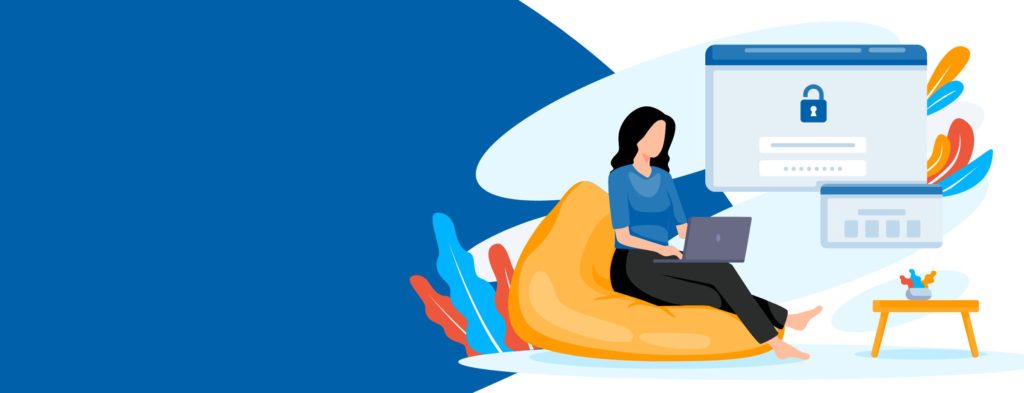
3. Microsoft Loop integration
Microsoft Loop is a game-changer for seamless collaboration within the Microsoft 365 ecosystem. This application is a collaborative workspace solution designed to integrate seamlessly within Microsoft 365 applications. It allows users to create and co-author dynamic components like text, checklists, tables and links within documents, emails and chats.
With real-time collaboration, contextual integration for smoother workflows and flexibility to create lists, tables, notes and more, Loop components are essentially portable, editable pieces of content that can be embedded and synced across various applications like:
- Microsoft Teams Chats and Channels
- Outlook Emails
- OneNote Pages
- Whiteboard
- Standalone Loop App
The Loop app acts as a central hub for managing all your Loop components, offering an easy overview and search functionality. Any edits made to the checklist in one location are automatically reflected everywhere else it’s synced.
Copilot for Microsoft 365 in Loop can help you get started with brainstorming, content drafting and more. Here’s a few ways to use them together:
- Brainstorming and capturing ideas collaboratively in a Teams chat.
- Creating a shared action plan with assigned tasks and deadlines within a Loop component embedded in an OneNote notebook.
- Keeping project updates and meeting notes dynamic and readily accessible by embedding Loop components in project management tools or SharePoint sites.
4. Effortlessly export Word docs to PowerPoint presentations
Transforming your Word documents into professional PowerPoint presentations has never been easier. With the integrated functionality of Microsoft 365, users can seamlessly export content from Word to PowerPoint, streamlining the presentation creation process. Here’s how this feature can enhance your workflow:
- Simplify your process: Quickly transfer text and images from Word to PowerPoint without the hassle of manual copying. The export feature saves time by preserving your document’s structure (headings, bullet points and images) ensuring a professional appearance.
- Enhance collaboration: Draft your content in Word for team input, then export to PowerPoint for a polished presentation. This facilitates easier sharing of ideas and insights with stakeholders while allowing you to customize slides further with PowerPoint’s design tools.
5. Effortlessly create engaging videos with Clipchamp integration
Microsoft’s recent integration of Clipchamp into Microsoft 365 brings a powerful video editing tool directly at your fingertips. Clipchamp boasts a user-friendly interface, making it perfect for anyone to create professional-looking videos without needing extensive editing experience. This feature acknowledges the growing demand for creating high-quality video content within businesses.
Here’s what’s most exciting about Clipchamp within Microsoft 365:
- Seamless workflow: Access Clipchamp directly within the Microsoft 365 suite, eliminating the need to switch between applications and platforms for video creation.
- Intuitive editing tools: Clipchamp offers a drag-and-drop interface with a vast library of stock footage, music and templates to jumpstart your video projects.
- Collaboration made easy: Work together with colleagues on video projects in real-time. Share edits, add comments and ensure everyone is on the same page throughout the creative process.
- Export for various platforms: Easily export your finished videos in formats optimized for popular social media channels or presentations, saving you time and effort.
Clipchamp empowers you to create impactful video content for various purposes, including:
- Engaging social media posts: Grab attention on social media platforms with visually compelling videos.
- Informative product demos: Showcase your products or services in a clear and engaging way.
- Internal training materials: Develop dynamic training videos to educate and onboard new team members.
- Explainer videos: Break down complex concepts into easy-to-understand video content.
Whether you’re a seasoned video content creator for your business or just starting to dive into video creation to increase engagement, Clipchamp within Microsoft 365 makes the process smooth and efficient. It allows you to focus on crafting your message and leave the technical aspects to the user-friendly editing tools.
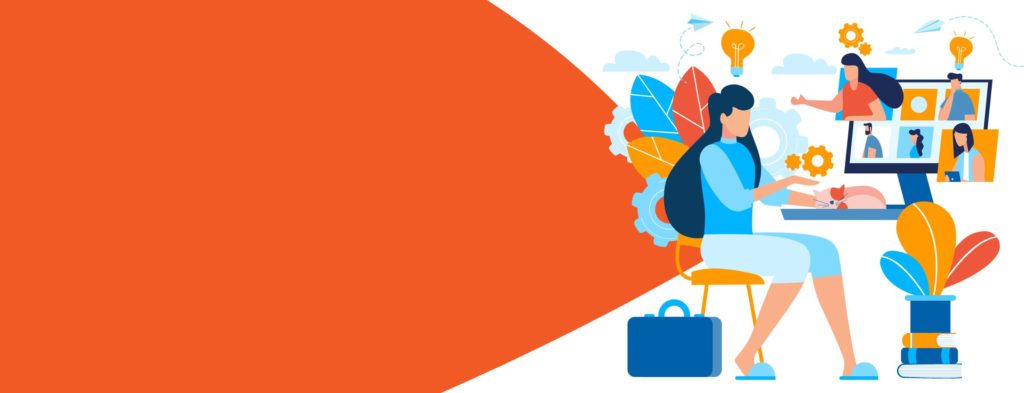
6. Using your mouse as a laser pointer for better PowerPoint presentations
Foster more creative freedom with advanced customization options. Enhanced design tools for shapes and graphics, means tons of customization options to create almost anything. PowerPoint’s design tools have gotten a serious upgrade, allowing for more customization options and creative freedom than ever before. Feeling stuck on a new slide? Prompt Copilot with a concept or topic, and it can suggest creative layouts, talking points or even data visualizations to enhance your presentation’s impact.
Presentations also get a whole lot more interactive with the ability to use your mouse as a laser pointer during presentations.
During your PowerPoint presentations there are points you may want to emphasize further. To turn your mouse into a laser pointer, once in Presenter Mode you’ll see the laser pointer and drawing tools under the slide that is currently being shared (Note: Only the presenter can point and draw on slides). This feature has been part of PowerPoint for years but has continued to see further updates for touch screen devices and Teams meetings.
7. Unleash the power of real-time data with Excel Data Types
Excel has always been a powerhouse for data analysis. But what if you could ditch the manual data entry and connect directly to live, external sources? Linking Excel Data Types for real-time updates makes this a reality.
Let’s say you’re working on a financial spreadsheet and need real-time stock prices. Simply convert a cell to the “Stocks” data type and enter the company symbol. Excel instantly retrieves the latest stock price and incorporates it into your calculations. These live Data Types open a world of possibilities for dynamic analysis in Excel, including:
- Stock market data: Track stock prices, performance metrics, and historical trends.
- Geographical information: Enrich your spreadsheets with demographic data, population statistics, and distances between locations.
- Weather data: Integrate real-time and forecast weather information for location-specific analysis.
Reducing manual work, increasing accuracy and providing deeper insights ultimately transltes to better business optimization. This real-time innovative integration feature ushers in a new era of data analysis within Microsoft 365. Empowering you to make decisions based on the most up-to-date information available.
8. Transcribe and translate meetings in real-time with Teams
In a world where remote and hybrid work is the norm, clear communication across language barriers is crucial. Microsoft Teams eliminates the need for separate transcription services by offering real-time transcription and translation.
No more scrambling to take notes! Teams can transcribe your meetings in real-time complete with speaker identification and timestamps. Additionally, if you work for a multilingual company you can also set the source language spoken during the meeting and choose the desired translation language.
Here’s how it works:
- Start a recording of your Teams meeting.
- Access the live transcript feature.
- Select your desired translation language from a comprehensive list of options.
The transcribed text appears alongside the meeting video. This real-time translation feature helps so that everyone on the call can effortlessly follow the conversation, regardless of language barriers, ensuring everyone stays on the same page.
9. Craft compelling emails with Copilot for Microsoft 365 in Outlook
Struggling to craft clear and concise emails? Copilot can be your secret weapon in Outlook. Here’s how it can help:
- Generate draft emails: Overcome writer’s block by prompting Copilot to generate draft emails based on your desired tone and recipient.
- Summarize long email threads: Quickly understand the main points of lengthy email threads with Copilot’s summarization functionality.
- Suggest replies and rephrases: Save time crafting responses by using Copilot’s suggestions for concise and professional replies and rephrased sentences.
Use Copilot to analyze meeting recordings and generate a follow-up email summarizing key decisions and action items. This not only saves time but ensures everyone on the team is aligned on the next steps.
10. Improve project management with Microsoft Planner
Microsoft Planner is a visual task management tool that helps you organize projects, collaborate with your team.
If you have never used Microsoft Planner then you’re really missing out on one of Microsoft 365’s best applications. Users have access to a board-style work organization and team collaboration application to manage simple projects, organize workflow and centralize all related information from files, emails, calendars, and conversations.
Microsoft Planner is included with Microsoft 365 Enterprise (E1, E3, E4 and E5), Microsoft 365 Business Essentials, and Microsoft 365 Business Premium and is designed to work with several different browsers. You can find Microsoft Planner in your Microsoft apps portal.
Use Copilot to generate task lists based on project goals, or brainstorm potential roadblocks and mitigation strategies. Copilot can also help you stay on top of deadlines by suggesting reminders or escalating tasks approaching due dates.
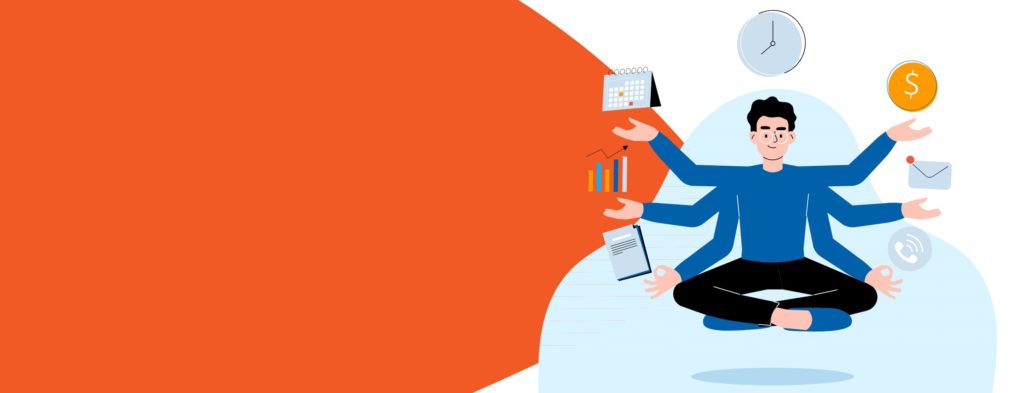
11. Create scroll-stopping content with Microsoft Designer
Want to create stunning social media content without the hassle? With Microsoft Designer’s AI-driven features, you can craft professional designs in minutes and amplify your brand across all platforms.
Microsoft Designer is a graphic design tool powered by Microsoft Copilot, integrated into the Microsoft 365 suite. It helps users quickly create high-quality designs without needing advanced skills. Here’s how Microsoft Designer can transform your social media strategy:
AI-Powered design suggestions
Microsoft Designer uses Copilot to suggest design elements, layouts and even entire templates based on your input—whether it’s images or text. Simply input a few keywords or a brief description and Copilot instantly generates tailored design suggestions, color schemes, and layouts to match your brand’s aesthetic and your audience’s preferences. Need changes? Copilot can resize elements, tweak text, or suggest new layouts in line with current design trends—giving your content a fresh, professional look every time.
Unlock a vast library of social media templates
No need to start from scratch. Designer’s extensive template library has pre-built designs for social media posts, presentations, flyers, and business cards, making it effortless for businesses to create consistent and visually appealing content. Whether you’re posting on Instagram, LinkedIn, or Facebook, you can select templates optimized for each platform, ensuring your content always looks perfect.
Seamless integration with Microsoft 365
One of the biggest advantages of Microsoft Designer is its seamless integration with the Microsoft 365 ecosystem. Unlike other design platforms, Designer works in perfect harmony with PowerPoint, Word, and Outlook. This makes it easy to import designs directly into presentations, documents, or emails, ultimiately, boosting productivity and ensuring consistency across all touchpoints in your workflow.
Maintain brand consistency
Consistency is crucial for building a strong social media presence. With Copilot’s ability to analyze your branding like logos, colors and fonts. You can ensure that every visual element aligns with your brand guidelines. This helps maintain a cohesive look and feel across all platforms, reinforcing your brand identity with every post.
Designed for everyone! No experience needed
Microsoft Designer is user-friendly, making it accessible for people with no design background. Copilot handles much of the creative process, while still allowing you to customize elements as needed. This means you can produce high-quality content without the typical time and effort associated with design work.
Pro Tip: Posts with visuals receive 94% more engagement—start turning heads with stunning designs from Microsoft Designer!
No more endless hours spent tweaking designs—let Designer’s AI handle the heavy lifting. Whether you’re a small business or a large enterprise, Microsoft Designer is especially useful for companies that don’t have the bandwidth for dedicated social media marketing teams. Create Instagram posts, LinkedIn banners, or Facebook ads in minutes and ensure your content stands out across every platform.
Did you know that social media posts with visuals receive 94% more engagement? No more endless hours spent tweaking designs—Designer’s AI does the heavy lifting, allowing you to focus on strategy while still delivering top-tier visuals. Designer is particularly useful for companies who may not have the bandwidth for social media marketing and content creation. Create Instagram posts, LinkedIn banners, or Facebook ads effortlessly by selecting from templates optimized for each platform, ensuring your content looks perfect no matter where it’s shared.
12. Craft dynamic documents with Editor and Copilot in Word
Take your Word document creation to the next level with the combined power of Editor and Copilot. Editor, a built-in AI functionality within Microsoft 365, acts as your intelligent grammar, style and accessibility checker. Copilot, the revolutionary AI assistant, brings an entirely new dimension to document creation.
Here’s how this dynamic duo elevates your workflow:
- Effortless brainstorming: Stuck staring at a blank page? Prompt Copilot with a topic or starting sentence. Watch as Copilot generates drafts, outlines or even creative introductions to jumpstart your writing process.
- Real-time feedback and refinement: As you write, Editor continuously analyzes your text, suggesting improvements for grammar, clarity and inclusivity. Copilot can analyze your overall document structure and suggest edits to enhance flow, conciseness or tone.
- Advanced summarization and paraphrasing: Need to condense a lengthy section or rephrase a complex idea? Copilot provides AI-powered summarization and paraphrasing tools, allowing you to maintain the essence of your message while optimizing content length or tailoring it to specific audiences.
For a quick understanding of lengthy documents, utilize Copilot’s AI-powered summarization to extract key points and talking points. Need a more comprehensive overview? Leverage the built-in automatic summary feature in Word. Copilot offers a tailored approach, while the built-in summary provides a broader synopsis.
By seamlessly integrating Editor’s real-time feedback with Copilot’s creative spark and advanced editing capabilities, Word transforms into a dynamic platform for crafting impactful documents. This powerful combination empowers you to write with confidence, ensuring your message is clear, concise and engaging.
13. Enhanced storage and security
In today’s data-driven world, organizations have a critical responsibility to safeguard sensitive information. While not necessarily the coolest of features, storage and security updates are forever worth mentioning. This is because their impact benefits all the features mentioned above and is a reason that Microsoft 365 continues to set high standards for similar applications.
Stay ahead of the curve new OneDrive security updates:
Enjoy increased security and easier access to your emails, calendar attachments, and images with the integration of Outlook email storage into your OneDrive. Specifically, Outlook email storage is now included in your OneDrive, which means emails, calendar attachment and images are more secure than ever before and easier to locate.
Microsoft is constantly improving security features across the M365 suite. A recent update focused on streamlining data loss prevention (DLP) policies for easier configuration and enforcement.
Sensitivity labels in Power Automate:
Power Automate, a powerful tool for automating workflows within Microsoft 365, now offers enhanced data security features with the introduction of sensitivity labels. So what are sensitivity labels?
Sensitivity labels are a data classification system within Microsoft 365 that allows you to categorize information based on its confidentiality level. This can range from “Public” to “Highly Confidential,” depending on the sensitivity of the data. Sensitivity labels in Power Automate empower you to create secure and compliant workflows within your organization. This new functionality strengthens your data protection measures and fosters a culture of information security.
For example, you’re using a Power Automate workflow that automatically uploads customer data to a SharePoint library. By integrating a sensitivity label set to “Confidential,” you can ensure that this customer data is automatically classified as such upon upload. This not only streamlines the workflow but also adds an essential layer of security.
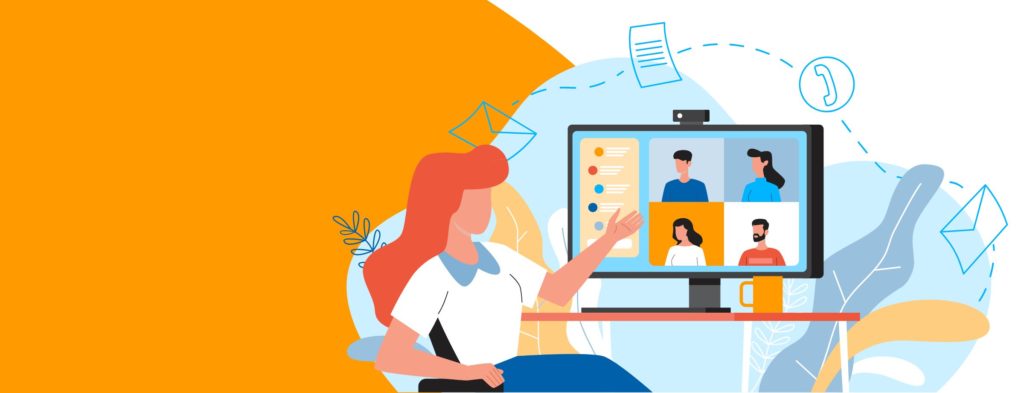
14. Set and meet goals with Microsoft Viva
Align your team and achieve goals with Microsoft Viva Goals. This intuitive tool allows for setting objectives, tracking key results and fostering communication around goal progress.
Microsoft Viva Goals is a straightforward approach to goal setting, this is a great tool to help create a persistent, purpose-driven workflow where employees align to achieve results. Microsoft Viva Goals is integrated within Teams, empowering everyone in your organization to understand their impact and keep priorities top of mind.
The Viva Goals web app and Teams app allows leaders and employees to receive notifications around objectives and key results. In turn, the conversation around goal-setting becomes an integral part of everyday conversations. Additionally, users can create, edit and make check-ins to OKRs directly in the Teams chat.
15. Improved calendar integration
Staying organized and on top of your schedule is crucial for peak productivity. Microsoft 365 keeps getting better at streamlining calendar management, and Copilot adds an exciting layer of AI-powered assistance. Seamlessly transition between email and chat, schedule meetings and share files within the familiar Outlook and Teams interface.
Schedule meetings more efficiently with features like suggested attendees, availability checks and conflict detection. This feature streamlines meeting coordination and makes it easier to find time for everyone. You can also generate agendas, recaps and effortlessly schedule follow-up tasks.
By leveraging the improved calendar functionalities and Copilot’s AI assistance, you can create a more efficient and streamlined scheduling experience. Stay organized, ensure clear communication within your team and free up valuable time to focus on what matters most.
Microsoft 365 is all about unleashing creativity and unlocking productivity to make your work and personal life easier while fostering some creativity in the process. They’re clearly listening to the needs of users who rely so heavily on their applications. And these latest updates are just a taste of how these products can help improve the way work and live.
Looking for an expert partner to help you make sense of it all? You’ve come to right place.
Ready to leverage the power of Microsoft 365 and transform your business productivity? Sherweb is a leading solutions provider with expertise in helping businesses of all sizes get the most out of Microsoft’s suite of applications.
Join Sherweb’s partner program and discover how we can tailor a solution to meet your specific needs!