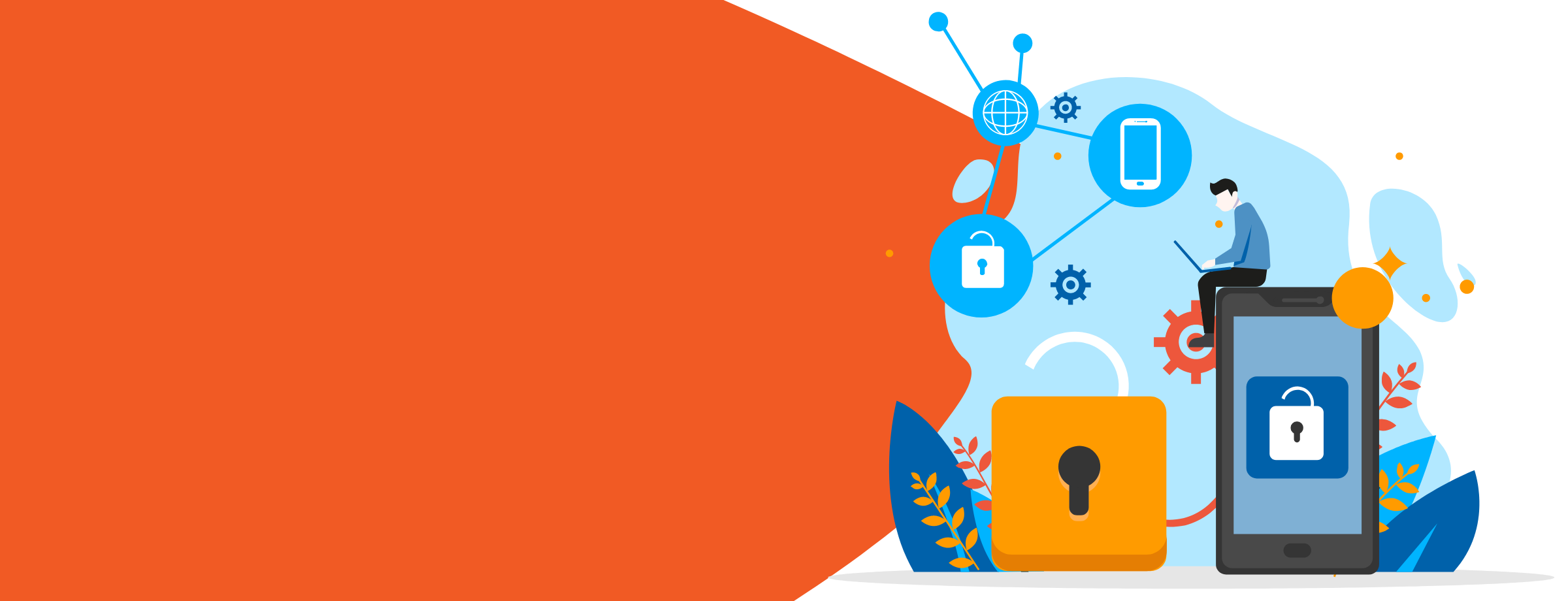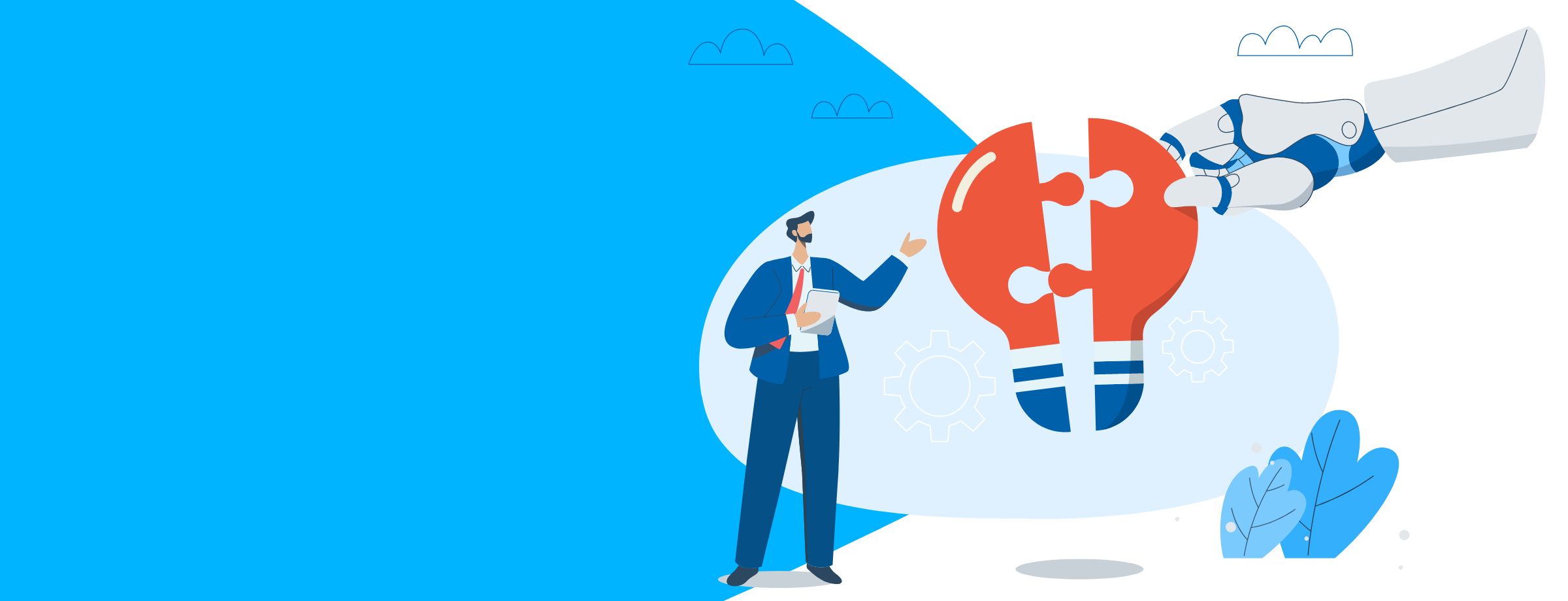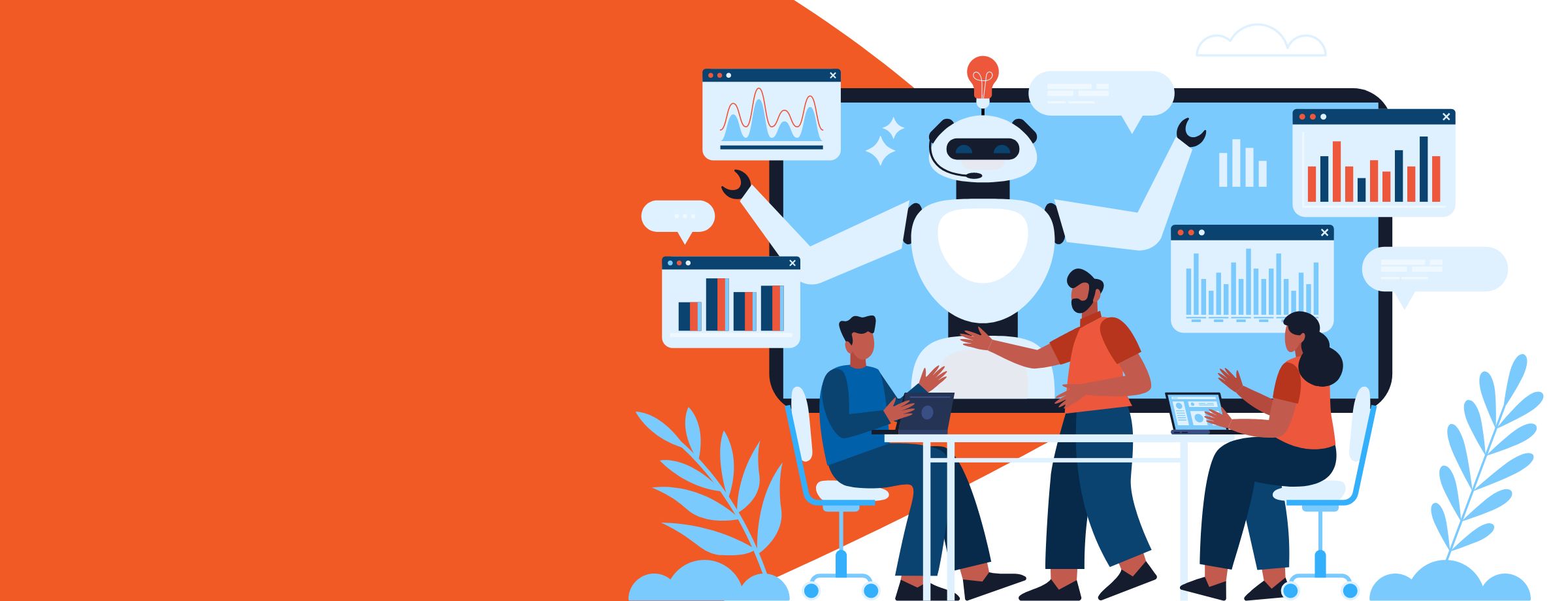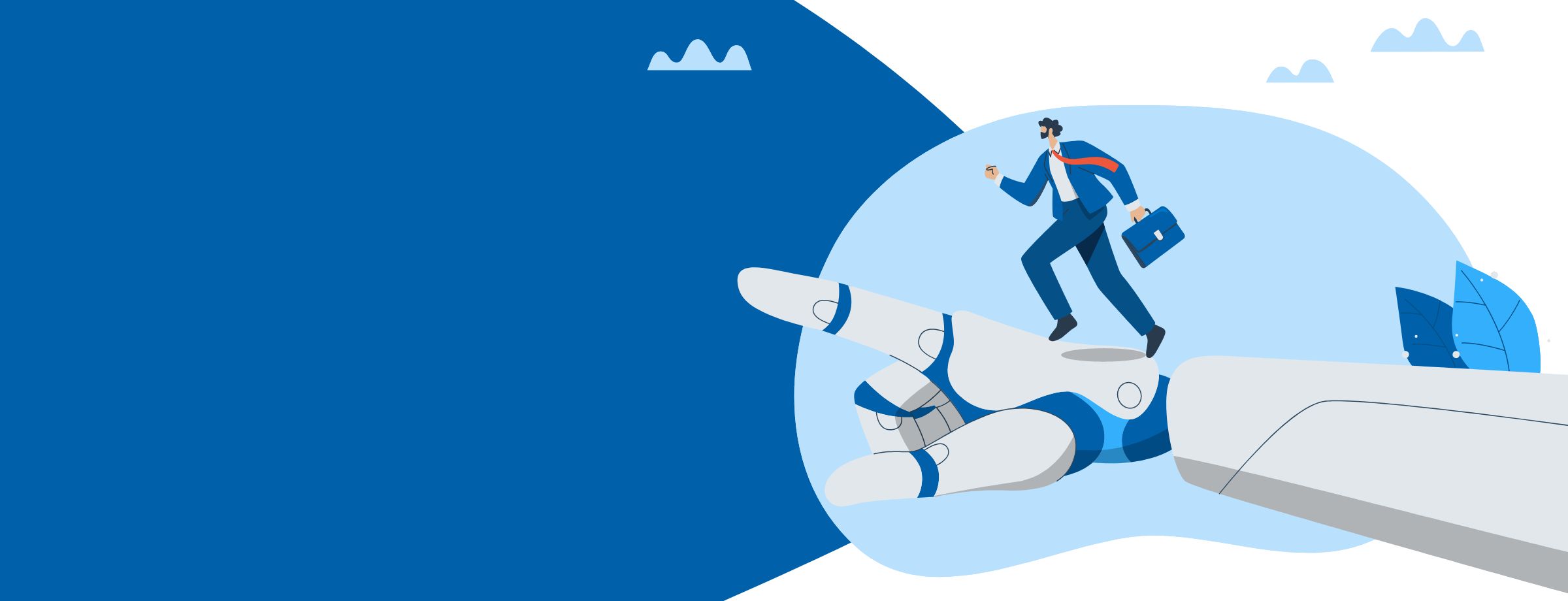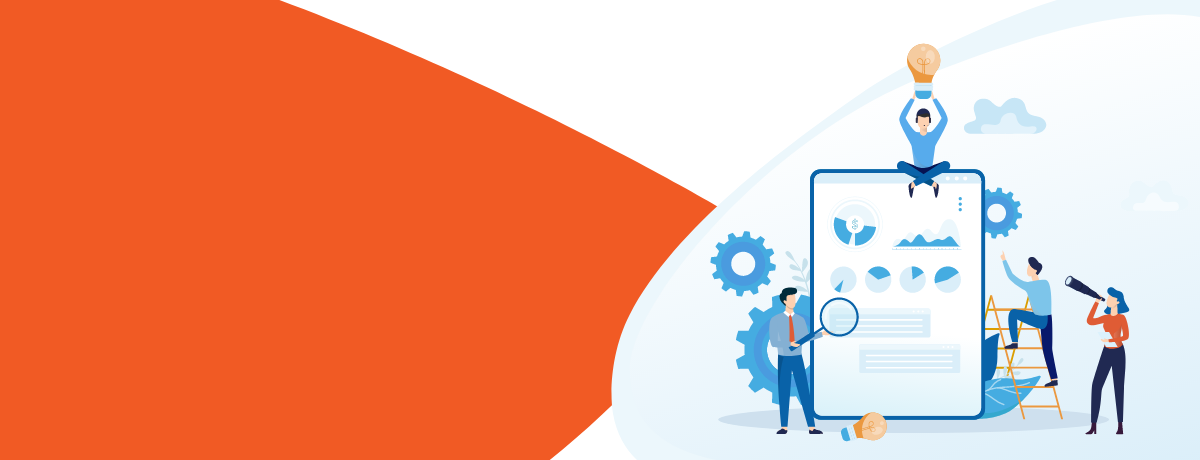It can be hard to keep up with Office 365’s (now Microsoft 365) ever-changing ecosystem. New applications are constantly released and their features can begin to feel the same. Even if specific products look distinct, you might still wonder what exactly the difference is between them.
It’s not always easy to choose one over another. Let’s examine some pros and cons for the three applications, and then we’ll look at typical applications of each.
Pros and cons
Teams: Microsoft’s answer to Slack
Microsoft has been making quite a fuss about this new application. It integrates with Groups, the previous poster child for “empowering teams within a company,” and offers channels to allow discussions of different subject areas.
Pros:
- Valuable for small projects.
- Excellent for departments that need fast replies for collaboration on daily tasks.
- User-friendly interface.
Cons:
- Tracking and reporting data is not as efficient as a SharePoint list.
- Requires installing a local desktop application for an optimal experience.
SharePoint: More than just document collaboration
Most people think first about SharePoint’s document collaboration features, but it includes some other useful features that your company may find practical.
Pros:
- Good when you need to collaborate using specific items (tickets, documents, inventory).
- Generates reports and integrates with PowerBI.
- Integrates custom applications.
Cons:
- Requires advanced technical skills to develop and manage.
- Setup needs to be done correctly from the start; if you make mistakes with things like permissions or membership access, it can be tricky to resolve access issues later on.
Groups: Multiple features in one place
Office 365 Modern Groups, as it is called by the Microsoft Support team, was the first successful attempt by Microsoft to create a collaboration feature within Office 365 that provides email content, calendar sharing and storage space.
One of the best features of Groups is that when a meeting gets created for a group of which you are a member, it will automatically replicate in your calendar with a different name so you know it comes from the group’s calendar. This allows you to work on a shared calendar on your mobile device. As you know, shared calendars currently cannot be accessed on mobile, unless using the web version via browser. But here the meetings sync to your business calendar with tags.
Pros:
- Shared calendar visible on mobile device apps.
- Multiple applications in one place, all used for collaboration: distribution group, planner, OneNote, etc.
- Easy to create and manage by users.
Cons:
- Doesn’t include advanced features of SharePoint Document libraries, like versioning, views, metadata and workflow.
Applications
Now let’s look at some specific situations where each of these three applications can be most effective.
SharePoint
Vacation Planner
Let’s say that your company currently has a vacation planning process where employees go to HR, request the days they need off, fill in the correct paperwork, get approval from their manager, and then submit the request again. This can take up to 30-45 minutes, even if everything goes smoothly.
Instead, you can set up a List in SharePoint and combine it with a Calendar. With the new Microsoft Flow you can set up a process so that any new request automatically goes to the manager for approval and HR can get the data they need from the list. This can slash the time required for vacation planning by 50% or more, greatly improving productivity.
Task handoff
Suppose you have two teams working in shifts, and certain tasks or tickets need to be handed off from one to another. Usually this is done over email, but this can be clunky and difficult to track and manage. You can instead set up a project task list where people can have parts of the project assigned to them. Once a task is completed, the person that finished it marks it complete, and the project can go on. This makes tasks very easy to track, report and manage.
Teams
Collaboration Between Tiers
Let’s say you have a support department with Level 1, Level 2 and Level 3 teams, with requests funneled to the appropriate level depending on the complexity of the issue.
With Teams, a Level 1 support person who needs assistance can ensure that the question is seen by all members in Level 2 support, and get a reply to it. If the question requires additional communication with the next level, they can then be included in the discussion.
Organize projects better
Your team often works on projects with multiple people assigned to different roles. In Teams you can assign people to a task, or tag them. They will get an email notification and can collaborate using OneNote.
When you need to do a presentation and have several people working on it, each doing different subtasks, it’s easy for you to tag and track each person in the channel. They can then upload their work and you can review it in the subchannel created for them. If at any point they require assistance from a colleague, they can tag that person to send an email notification. This allows you to maintain an overview on what each person is doing.
Groups
Unified mailbox for a department
Groups work best when you have a department that answers requests, like sales, the IT helpdesk, or customer support. They can use a shared email address to receive and review emails, schedule meetings with customers in the calendar and use tags on email to take ownership and share progress in OneNote.
Shared calendars
As explained above, shared calendar for mobile has been missing from Office or Microsoft 365 for some time. Because Shared mailboxes cannot be added to a mobile device (since you cannot login without having a license attached to it) Groups came with the solution. Let’s consider a company that is planning events. You want your employees to know the details about time and dates, and especially to be able to access this information from mobile. This feature allows them to access their calendar from the field to view any meetings/events that were added via the Groups feature.
It’s not about choosing, but knowing when to use each
Teams, Groups and Sharepoint all have their strong points, so it’s not a matter of choosing one but rather knowing when to use each of them. All three definitely have their uses for larger companies, from small projects and teams (Groups and Teams) to larger tasks that need better reports and documentation (SharePoint). All can help you improve the way you collaborate.